Crossware Mail Signature supports the use of HTML files for emails to external users.
Using an HTML file is recommended when you are wanting to create complex layouts for your signatures - especially layouts involving tables. Although tables can be used in HCL Notes rich text fields, HCL Notes does not translate column widths correctly, meaning that items which appear perfectly aligned in the Notes client version of the email signature but are not aligned when they reach the recipient.
By default, the HCL Notes client is used to generate a MIME format signature and convert any images. These images are then sent with the signature. This can cause problems for recipients with virus scanning and content filters which may prevent the messages from reaching the intended recipient.
The default MIME signature can be overridden by importing an HTML File into the signature configuration. Images can now be referenced using the IMG html tag pointing to an image in the image library or an image added within the Advanced Customised HTML.
In-line images within HTML files are now referenced within Crossware Mail Signature and transmitted as a part of the email - no longer do recipient clients need to download the image from a web server.
There are some restrictions on what can be used because the imported HTML can only contain html between the body tags.
To create and import an HTML File:
1. Create your signature in your favourite editor.
2. In the locations where the lookups will be inserted type in the lookup name e.g. (!firstname!)
3. Save your file and make a copy of the html file.
4. Open the HTML file using notepad and remove all HTML not inside the body tag (Including the body tags)
5. Save and close the file.
6. Open the Signature Document and set Use HTML File to ON, then click on the Import HTML File action and select the file saved in step 5.
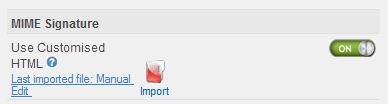
7. Send a test email as MIME/HTML to ensure that your signature looks correct.
An example HTML template is provided with Crossware Mail Signature.

