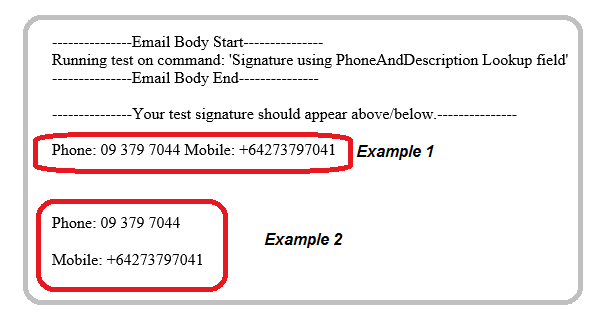Overview
Great new feature added to M365 UI 2.0 are the look up fields configured and included in your Product.
To get to the field lookups go to "Admin" > "Fields" > "Formula"
- PhoneAndDescription
- FaxAndDescription
- MobileAndDescription
What do these field look ups do?
For this example we will use the configured look up PhoneAndDescriptionThis formula is configured to add a Description "Phone:" and find the information for this user using the lookup (!Phone!).
e.g. Output will look like this Phone: +64 9 379 7041
If phone details are not stored for this user in WAAD, this lookup will be removed from the signature design.
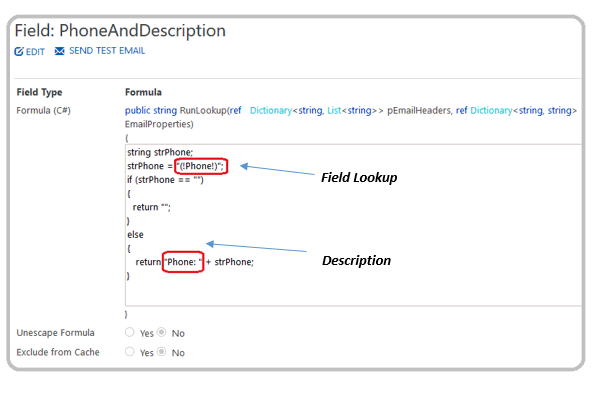
Field Lookup - (!Phone!) This field lookup (!Phone!) will look at the WAAD directory and find the phone details for this user.
Description - ("Phone:") This is a label placed in front of the phone details.
If you wish to change the description label you can do so by putting this document into edit mode > select "Edit" > change the label from "Phone:" to "Telephone:"
Adding the lookup to your signature design
You can add this field into your signature design by using the drag and drop feature from fields.To give you an idea of how to layout your signature using the lookups and how they appear when delivered, we've added the lookup (!PhoneAndDescription!) and (!MobileAndDescription!).
- Example 1 - Lookups are added on the same line with a space in between
- Example 2 - Lookups are added on separate lines.
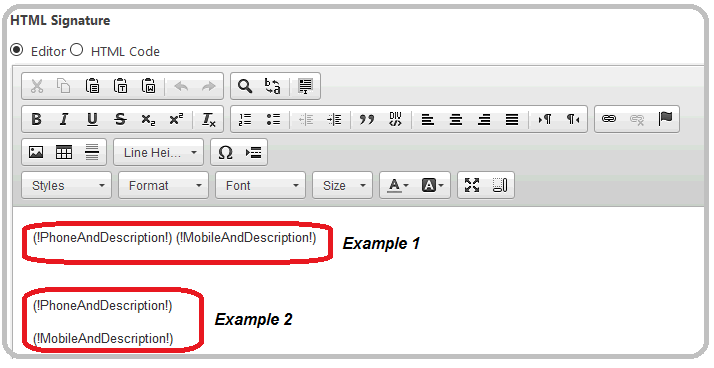
This will return and display your data as below:-