Disabling Local Signatures for Microsoft 365 OWA Users
To disable signature in Outlook Web App, in the Exchange Admin Center, you can navigate to "Permissions" > "Outlook Web App Policies" > 'click the policy which is assigned to the user' > "feature" > "More options" > untick "Email signature"
It may take more than 24 hours for the changes to take effect
To check which OWA policy has been assigned to the user or if the assigned permission is correct:
https://technet.microsoft.com/en-NZ/library/dd876884(v=exchg.150).aspx
To create an Outlook Web App mailbox policy:
https://technet.microsoft.com/en-NZ/library/dd335191(v=exchg.150).aspx
If the operation doesn’t take effect, please make sure the policy that you modified is the one you assigned to the user.
Disabling Local Signatures Created in OWA for Exchange Users
To disable local signatures created in OWA for Exchange users, you can use the "Segmentation" tool
https://technet.microsoft.com/en-nz/library/bb123962(v=exchg.141).aspx
1. Open the "Exchange Management Console", select "Server Configuration", and then "Client Access"
2. Select the appropriate server, and then right click on "OWA" (Default Web Site)
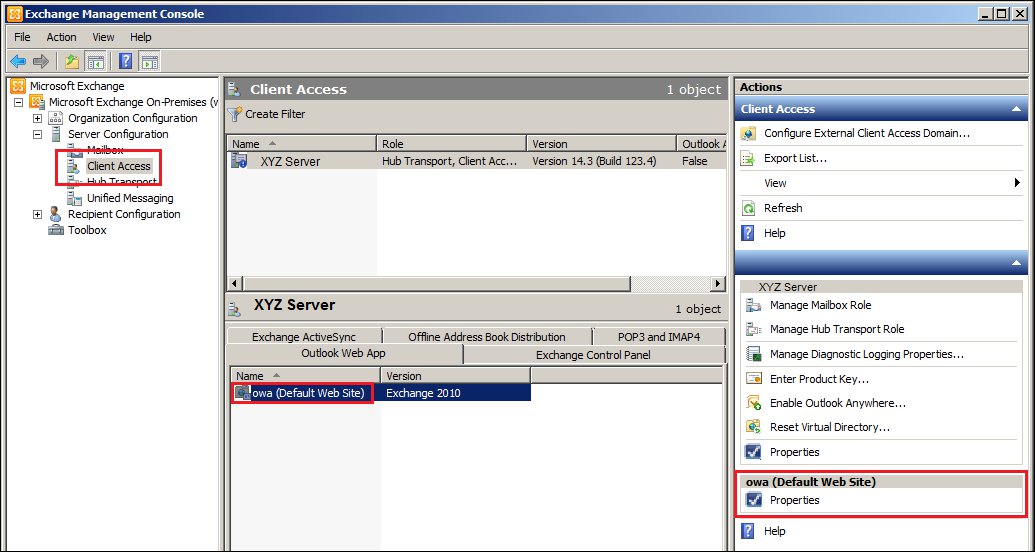
3. Now go to the "Segmentation" Tab.
4. Select the option of Email Signature from the list and click on "Disable" button. Now click on "OK" to save your changes.
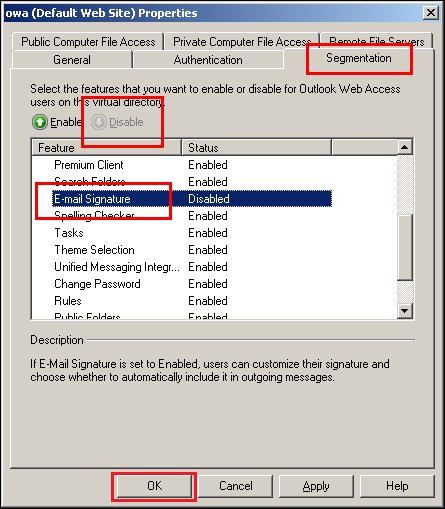
Please restart the "Internet Information Services" (IIS) service to enable the changes.

