The following steps explain how to create an icon with a personalized social media link, based on a URL in Active Directory.
If there is no personalized social media link in AD, it will default to a company URL, specified in step 2 below.
Create the field that will look up the corresponding field in Active Directory
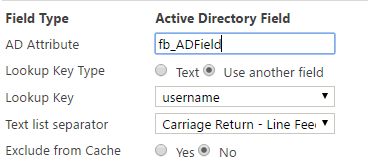
Create the formula field which will create the url string:
(in this example we've called it fb_conditional)
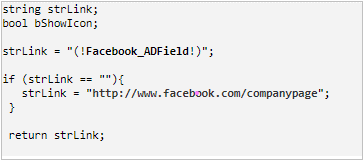
Create an image field based on an image in the image library, so that if your image ever changes, your signatures using this field will be automatically updated.
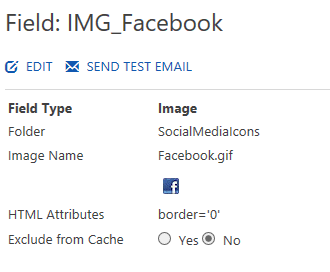
In your signature, the HTML code for the link and image is:
If there is no personalized social media link in AD, it will default to a company URL, specified in step 2 below.
Step 1 - Look up the AD field
Create the field that will look up the corresponding field in Active Directory
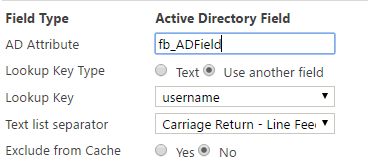
Step 2 - Create a Formula field
Create the formula field which will create the url string:
(in this example we've called it fb_conditional)
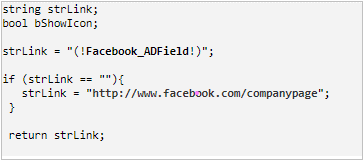
Step 3 - Create an Image field
Create an image field based on an image in the image library, so that if your image ever changes, your signatures using this field will be automatically updated.
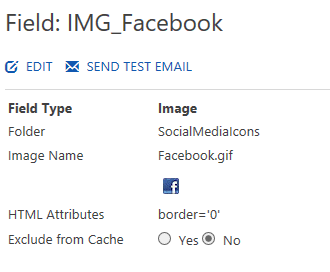
Step 4 - The Signature
In your signature, the HTML code for the link and image is:
<a href="(!fb_conditional!)">(!IMG_Facebook!)</a>
