Question
How do I create a copy of an existing rule?
Solution
You can create a copy of any existing rule. This is useful if you want to make changes to / add / remove conditions in your rule.
NOTE: Your new rule will not be automatically applied to any Signatures or Signature Blocks.
1. Log into Crossware Email Signature and click on "Signature Designer".
2. Go to "Admin" > "Rules" in the sidebar menu and find the rule that you'd like to copy.
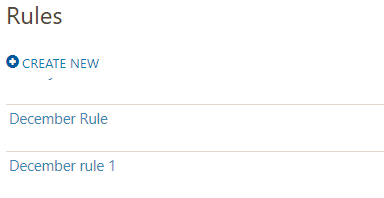
3. Hover your cursor on this rule and click the
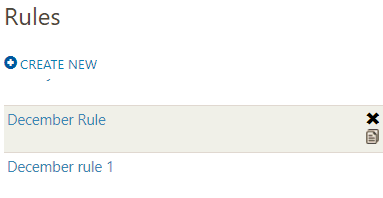
4. In the Copy Rule dialogue box under the Rule name field, type in the name for your new rule > Click "Save"
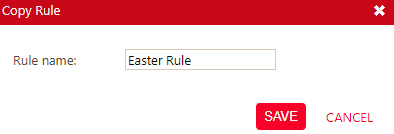
5. Your newly created Rule will now appear in the list.
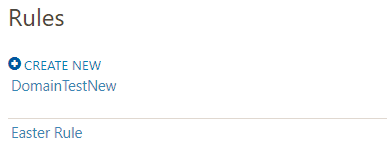
6. Open this rule and click edit to make any changes you want. You can then apply this rule to any Signatures or Signature Blocks as needed.

