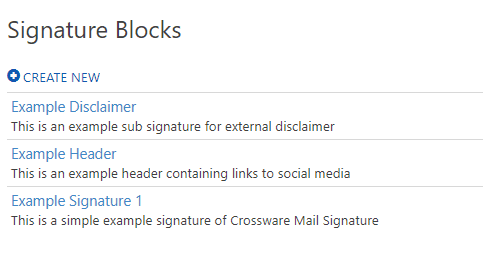Question
How do I copy / convert a Signature into a Signature Block?
Solution
Have you ever wanted to move your content from a Signature to a Signature Block so it can become a part of another signature with its own rules?
You can now copy a Signature into a Signature Block with one click meaning you can add this within another signature and apply distinct rules to that block.
1. Log into Crossware Email Signature and click on "Signature Designer".
2. Go to "Signatures" in the sidebar menu and find the Signature that you'd like to copy to a Signature Block.
2. Go to "Signatures" in the sidebar menu and find the Signature that you'd like to copy to a Signature Block.
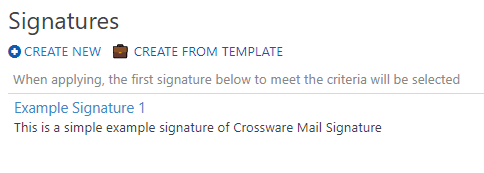
3. Hover your cursor on this signature and click the  symbol.
symbol.
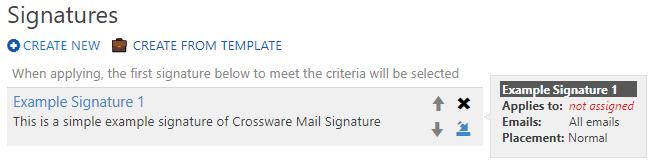
4. In the Copy to Signature Block dialogue box, type in the Name and Description for your new Block.
NOTE: This process will only copy the signature body into a new Signature Block. You cannot edit the Signature Block content in this dialogue box. Settings related to 'Applies To' and 'Security' will be reset to defaults.
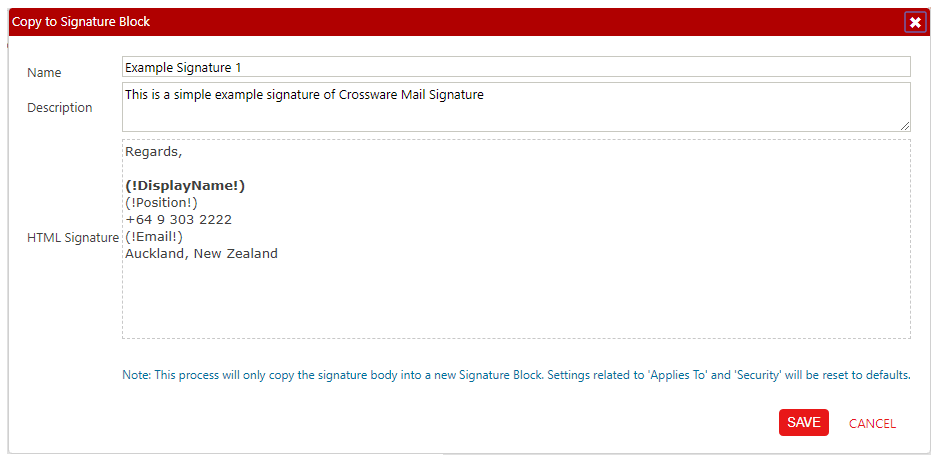
5. Click "Save", a "Signature block created!" confirmation should appear below the HTML Signature box.
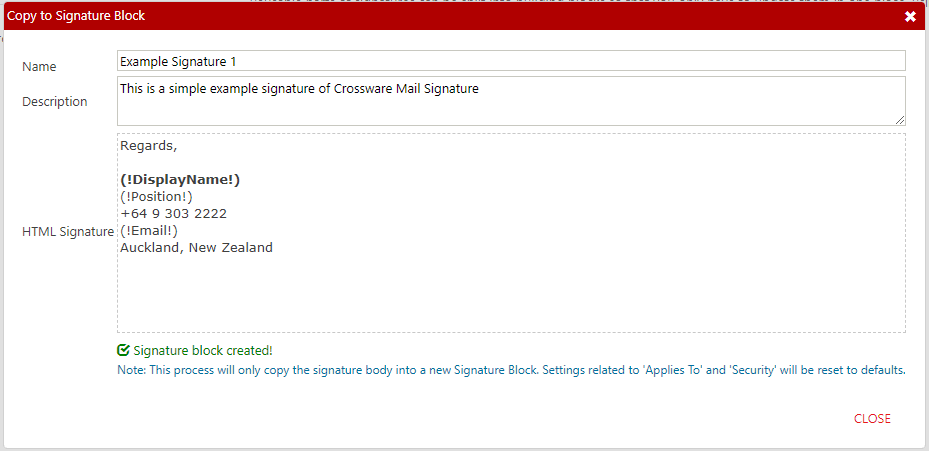
6. Click "Close".
7. Go to "Signature Blocks" and you should be able to see your new Signature Block, and edit it as needed.