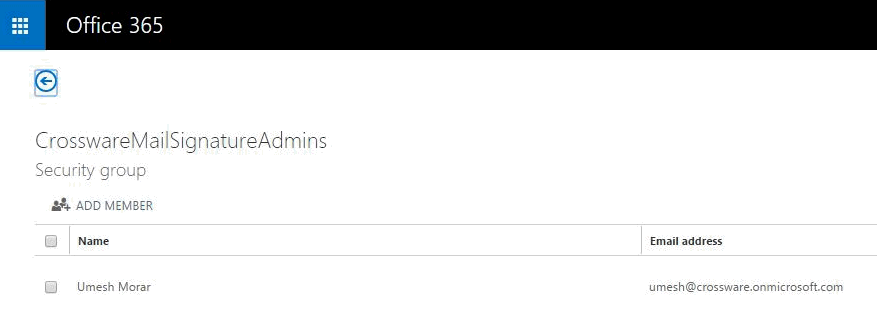You can control who can add, edit and delete signatures through the Crossware Mail Signature Designer, and from your own Microsoft 365 Exchange Admin Center
Grant access through Crossware Mail Signature Designer if you want to give a user(s) access to edit signatures(s) they have been assigned.
For full access rights to Crossware Mail Signature Designer grant user(s) access through your Microsoft 365 Exchange Admin Center
There are two types of access you can grant in Crossware Mail Signature Designer:
To give a user or group of users Editor or Admin access:
1. Go to Signature Designer and select the Signature or Signature Block you would like to grant access to.
2. Click EDIT, then SECURITY in the top menu bar.
3. Enter in the email address of the user you would like to grant access to.
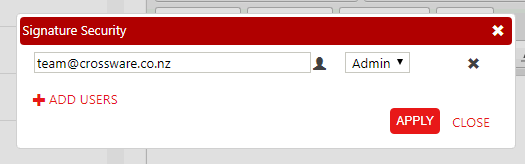
You can search your users /groups by clicking on the icon and then typing in a name, group name or email.
icon and then typing in a name, group name or email.
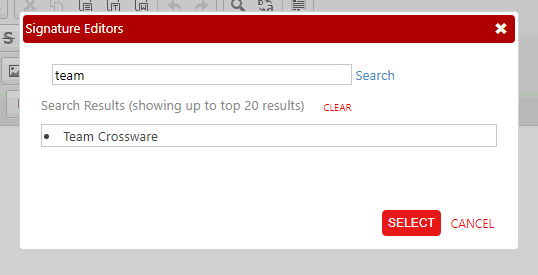
4. Choose their name and click the SELECT button.
Use the drop-down menu next to each name to select from the two access levels:
You can add more users / groups as needed by clicking the button.
button.
Once you have added all users and groups, click APPLY.
5. Save your signature or signature block.
Within Microsoft 365, you can grant full admin access to users. There is only one option - global admin. Granting this role allows users to read, edit and delete any signatures, signature blocks, images, fields, rules and email modifiers.
To gain full edit access of images, fields, rules and email modifiers as well as signatures and signature blocks, you will need to grant access through your Microsoft 365 Admin Exchange Center.
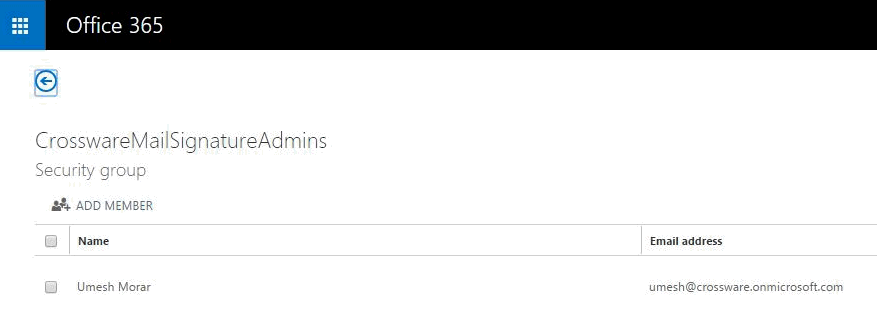
Grant access through Crossware Mail Signature Designer if you want to give a user(s) access to edit signatures(s) they have been assigned.
For full access rights to Crossware Mail Signature Designer grant user(s) access through your Microsoft 365 Exchange Admin Center
Granting access to edit individual signatures in Crossware Mail Signature Designer
There are two types of access you can grant in Crossware Mail Signature Designer:
- Edit (can edit signature assigned to )
- Admin (ability to edit and delete the signature assigned).
To give a user or group of users Editor or Admin access:
1. Go to Signature Designer and select the Signature or Signature Block you would like to grant access to.
2. Click EDIT, then SECURITY in the top menu bar.
3. Enter in the email address of the user you would like to grant access to.
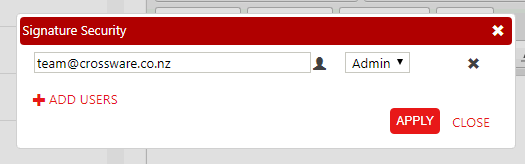
You can search your users /groups by clicking on the
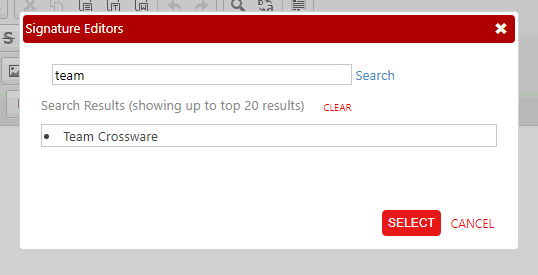
4. Choose their name and click the SELECT button.
Use the drop-down menu next to each name to select from the two access levels:
- Edit - Can edit an assigned signature
- Admin - Can edit and delete and assigned signature
You can add more users / groups as needed by clicking the
Once you have added all users and groups, click APPLY.
5. Save your signature or signature block.
PLEASE NOTE: If this user requires access to make changes to add, edit or delete images, fields, rules and email modifiers you will need to grant this user admin access via your Microsoft 365 Exchange Admin Center.
Granting full signature design access within your Microsoft 365 Admin Exchange Center
Within Microsoft 365, you can grant full admin access to users. There is only one option - global admin. Granting this role allows users to read, edit and delete any signatures, signature blocks, images, fields, rules and email modifiers.
To gain full edit access of images, fields, rules and email modifiers as well as signatures and signature blocks, you will need to grant access through your Microsoft 365 Admin Exchange Center.
1. Go to Microsoft 365 Admin Center> Admin > Exchange > Recipients > Groups.
2. Add a new group called CrosswareMailSignatureAdmins
3. Add users to the Group - they will now have full edit access to the Signature Configuration database.
2. Add a new group called CrosswareMailSignatureAdmins
3. Add users to the Group - they will now have full edit access to the Signature Configuration database.
PLEASE NOTE: It can take up to 45 minutes for changes to be updated to your Windows Azure Active Directory.