Question
How can I create a formula which will render a different logo depending on the department of the sender ?
Solution
1. Create an Image Folder in the Image Library
2. Add the relevant Images to the Library (see screen capture below):

3. Create Formula Field which returns the relevant image (see code attached):
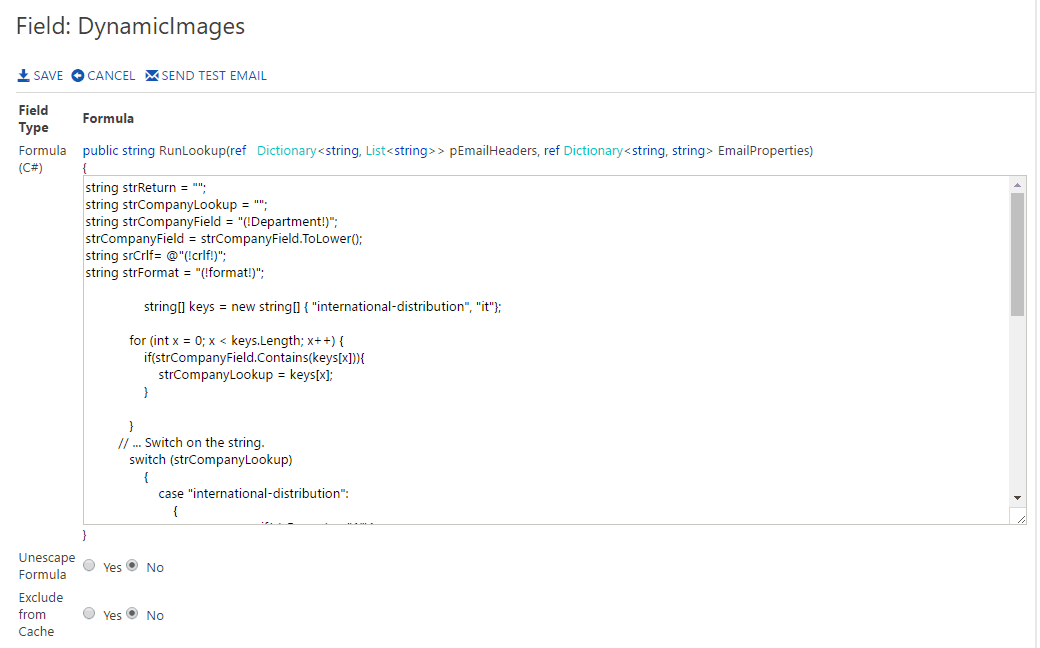
4. Create an Image Lookup
- From the Signature Designer go to Admin > Fields
- Click on CREATE NEW
- Type of Field: Image
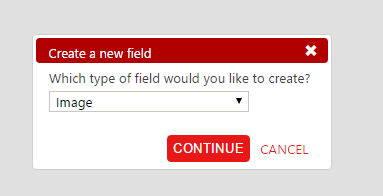
5. Image Lookup Settings
Field Name: DepartmentImages
Field Type: Image
Image Source: Mail Signature Image
Folder: Image Name Type: User another field
Image Name: HTML Attributes: border="0"
Exclude from Cache: No
Field Type: Image
Image Source: Mail Signature Image
Folder: Image Name Type: User another field
Image Name: HTML Attributes: border="0"
Exclude from Cache: No
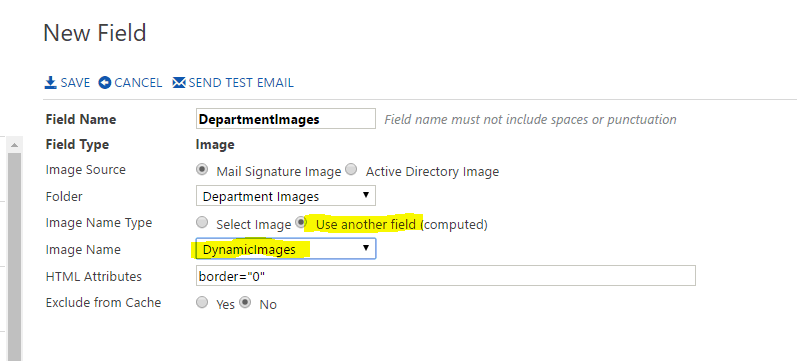
6. Add the Formula Field Lookup created in Step 3, to a Signature Configuration
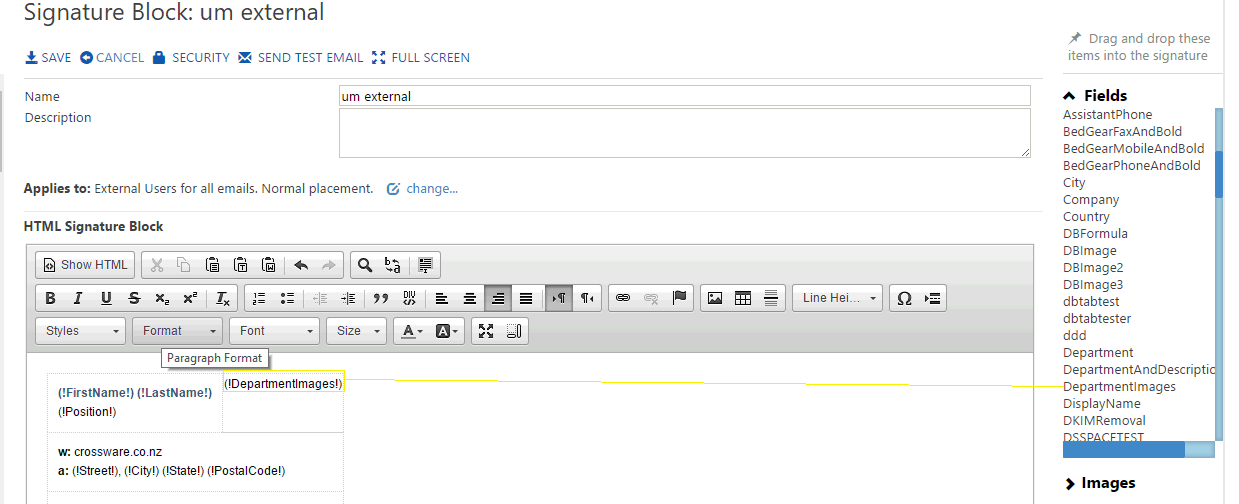
7. Test
IT Department
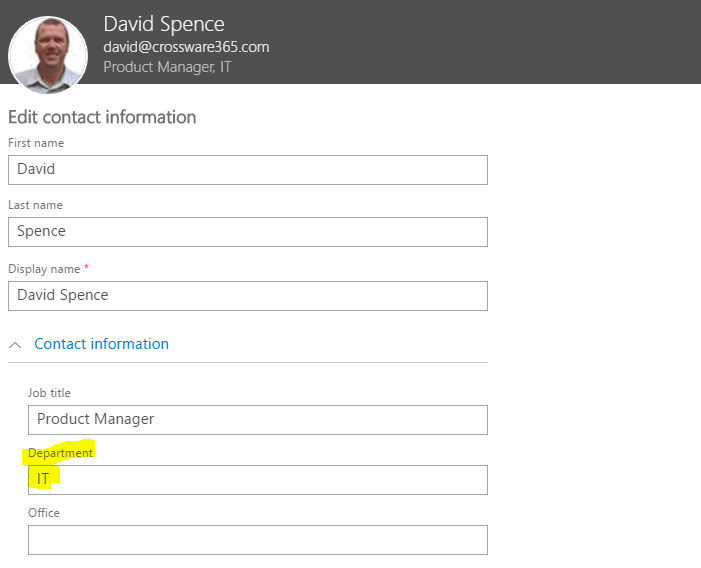
Example Message:
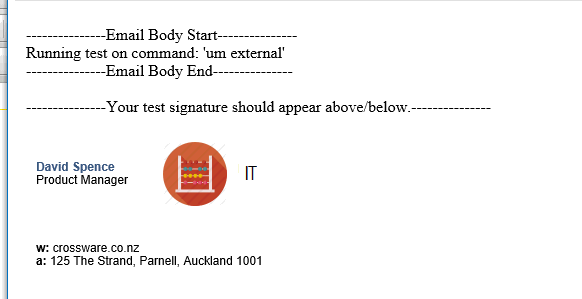
Distribution Department
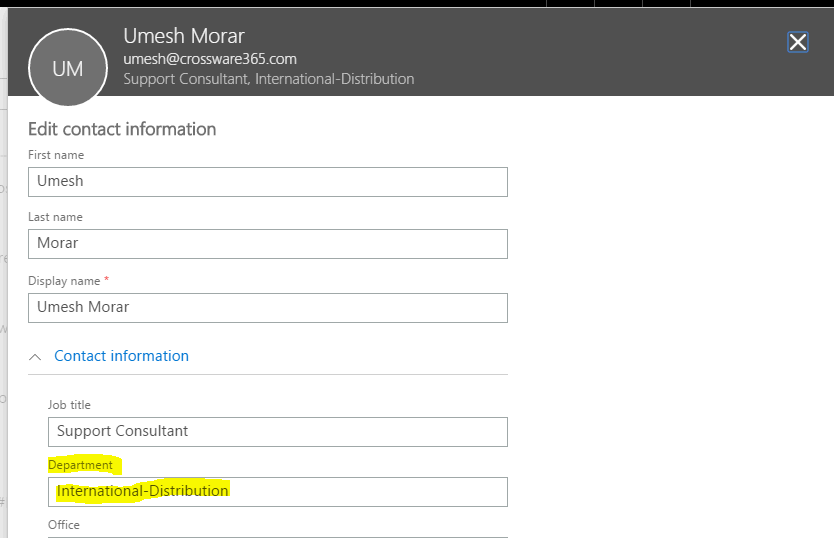
Example Message:
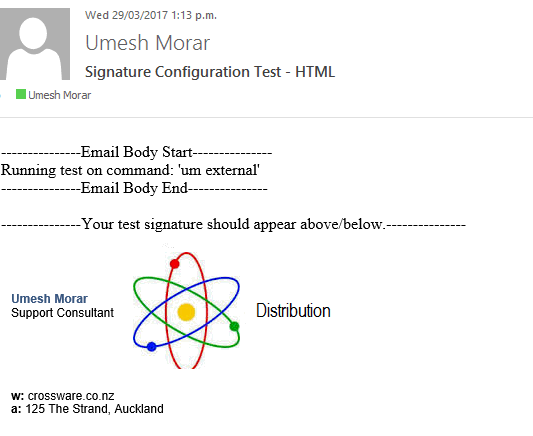
You can find the code here:

