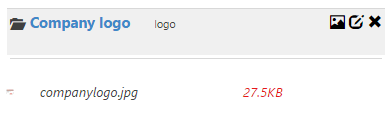Let us create a new image lookup which will enable the user to add his company's logo to his signature. First we need to create an Image Library.
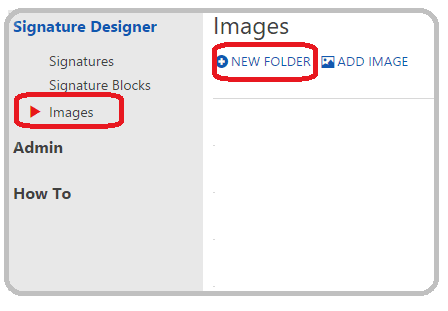
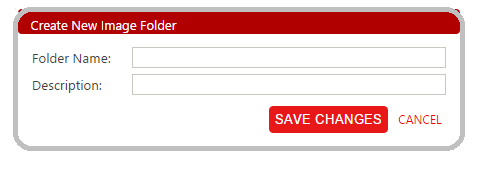
2. Enter a Folder Name and Description for this folder.
You will see an existing image folder called 'SocialMediaIcons'. This image folder consists of the most commonly used social media icons.
PS: The image lookups for these social media icons have already been created for you. All you have to do is select them from the list of lookups while designing your signature or signature blocks.
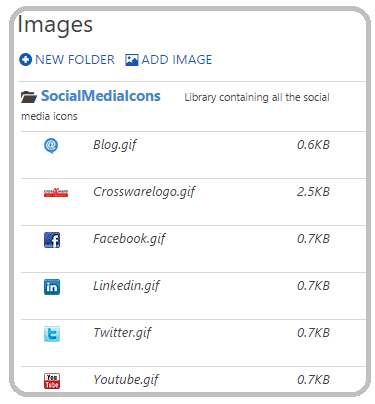
In the following example, I've uploaded a sample image to the 'Company logo' image library.
Remember the complete name of the image for which you will create the lookup.
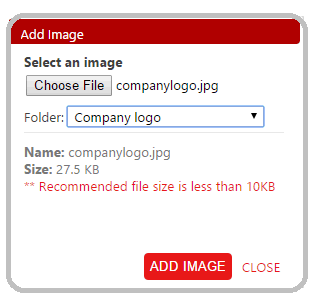
If you image is too large i.e. larger than 10KB you will see the recommended information above.
To view the image in the Image folder select the folder to view the images inside.
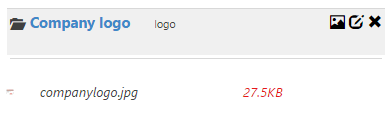
Create a New ImageFolder
1. From the menu on your left, click on Images and then select NEW FOLDER
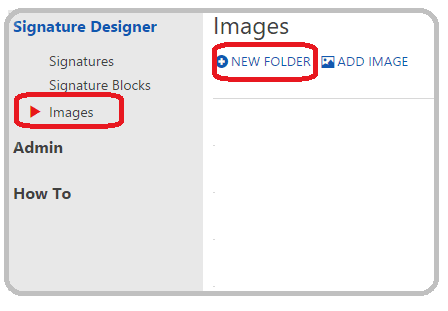
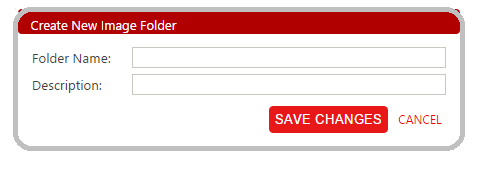
2. Enter a Folder Name and Description for this folder.
You will see an existing image folder called 'SocialMediaIcons'. This image folder consists of the most commonly used social media icons.
PS: The image lookups for these social media icons have already been created for you. All you have to do is select them from the list of lookups while designing your signature or signature blocks.
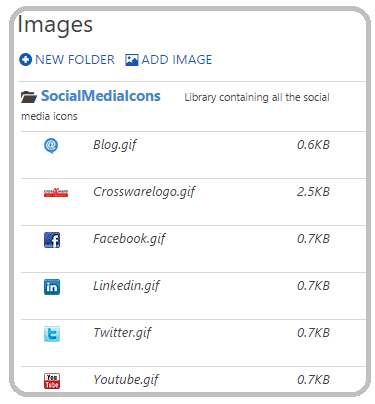
Upload Images to the Image Library
Once you have created your Image folder, click on the ADD IMAGE button and upload images from your local machine.In the following example, I've uploaded a sample image to the 'Company logo' image library.
Remember the complete name of the image for which you will create the lookup.
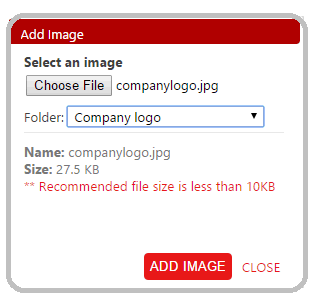
If you image is too large i.e. larger than 10KB you will see the recommended information above.
To view the image in the Image folder select the folder to view the images inside.