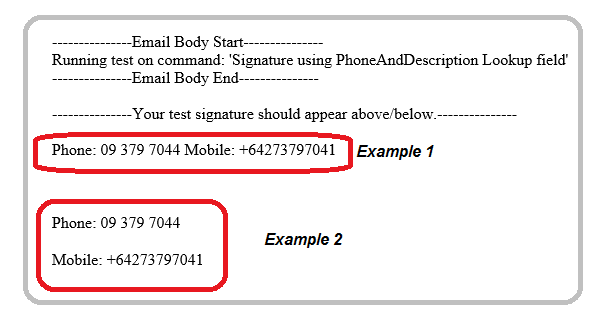Great new feature added to 0365 UI 2.0 are the look up fields configured and included in your Product.
To get to the field lookups go to Admin > Fields > Formula
This field is configured to add a Description "Phone:" and find the information for this user using the lookup (!Phone!).
e.g. Output will look like this Phone: +64 9 379 7041
If the phone details are not stored for this user in WAAD (M365) or AD (MSE), then the formula will return no information and this look up PhoneAndDescription will be removed from the signature.
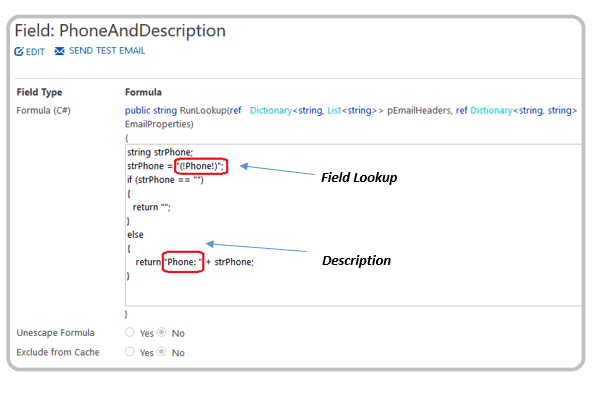
Field Lookup - (!Phone!)
This field lookup (!Phone!) will look at the Directory and find the phone details for this user.
Description - ("Phone:")
This is a label placed in front of the phone details.
If you wish to change the description label you can do so by putting this document into edit mode > select "Edit" > change the label from "Phone:" to "Telephone:"
To give you an idea of how to layout your signature using the lookups and how they appear when delivered, we've added the lookup (!PhoneAndDescription!) and (!MobileAndDescription!).
Example 1 - Lookups are added on the same line with a space in between
Example 2 - Lookups are added on separate lines.
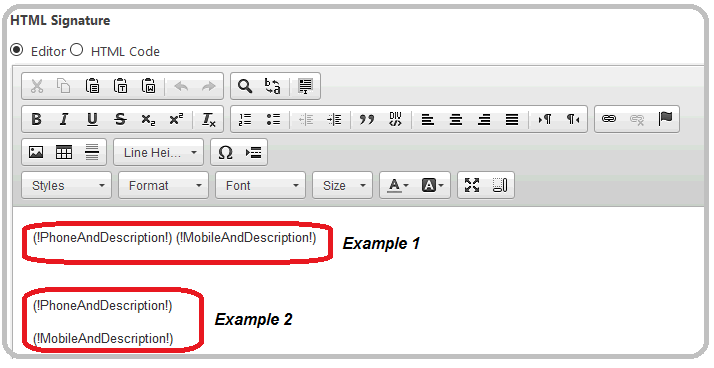
This will return and display your data as below:-
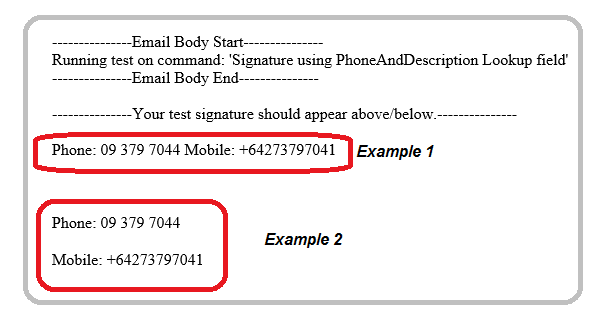
To get to the field lookups go to Admin > Fields > Formula
- MobileAndNewLine
- PhoneAndNewLine
- FaxAndNewLine
What do these field look ups do?
For this example we will use the configured look up PhoneAndNewLineThis field is configured to add a Description "Phone:" and find the information for this user using the lookup (!Phone!).
e.g. Output will look like this Phone: +64 9 379 7041
If the phone details are not stored for this user in WAAD (M365) or AD (MSE), then the formula will return no information and this look up PhoneAndDescription will be removed from the signature.
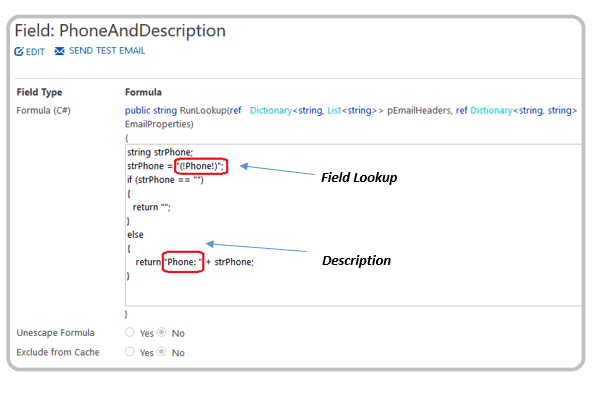
Field Lookup - (!Phone!)
This field lookup (!Phone!) will look at the Directory and find the phone details for this user.
Description - ("Phone:")
This is a label placed in front of the phone details.
If you wish to change the description label you can do so by putting this document into edit mode > select "Edit" > change the label from "Phone:" to "Telephone:"
Adding the lookup to your signature design
You can add this field into your signature design by using the drag and drop feature from fields.To give you an idea of how to layout your signature using the lookups and how they appear when delivered, we've added the lookup (!PhoneAndDescription!) and (!MobileAndDescription!).
Example 1 - Lookups are added on the same line with a space in between
Example 2 - Lookups are added on separate lines.
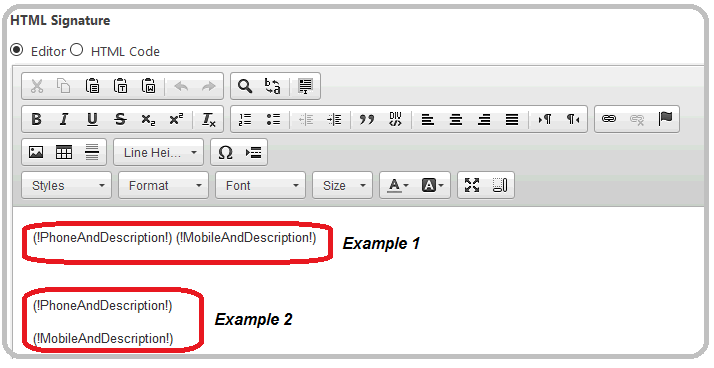
This will return and display your data as below:-