It's easy to add HTML code into the signature designer. You can paste this code into both pre-existing signature configurations, or into new signature configurations.
1. Select your chosen signature and click EDIT, or create a new signature by clicking CREATE NEW.
2. Under HTML Signature select Show HTML
3. Paste your HTML code into the HTML Editor.
2. Under HTML Signature select Show HTML
3. Paste your HTML code into the HTML Editor.
NOTE: To use fields from Active Directory, replace static user details in the HTML code with fields e.g. (!FirstName!).
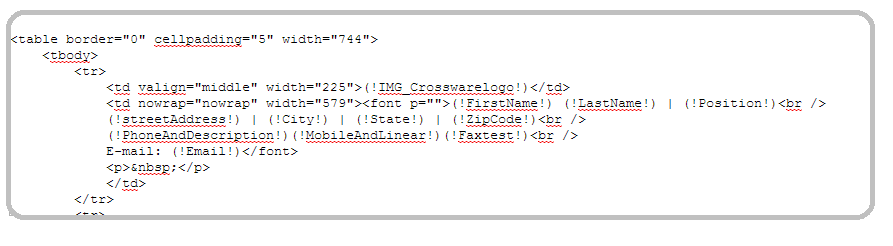
4. Click on Show HTML again to return to the visual editor.
5. Click on SAVE
For an example of how pasting HTML works, feel free to follow the steps above with the contents of the .txt file below.
(See attached file: Example signature layouts.txt)

