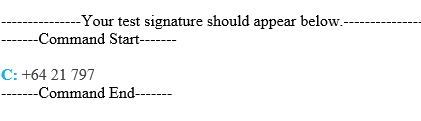Issue
Part of our signature includes multiple fields – including Phone, Mobile and Email.
If these fields don’t contain information, we don’t want them to show on the signature.
Solution
Crossware Email Signature Provides fields which only display if they have a value in Windows Azure Active Directory.
These fields are called:
- MobileAndDescription
- PhoneAndDescription
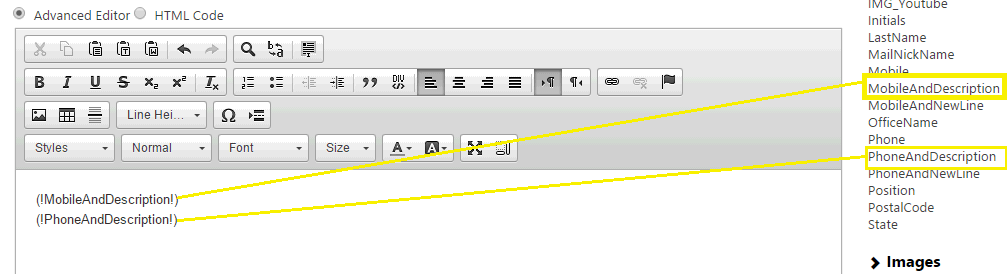
Modifying Description Lookups
It may be that the label of the Description field needs to be altered to your requirements eg display "P" instead of "Phone"
Below are the steps of how to update the fields;
1. From the Menu go to Admin > Fields
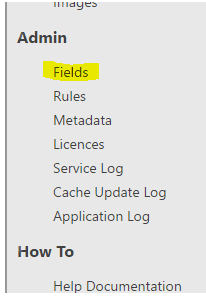
2. Select the Formula Tab
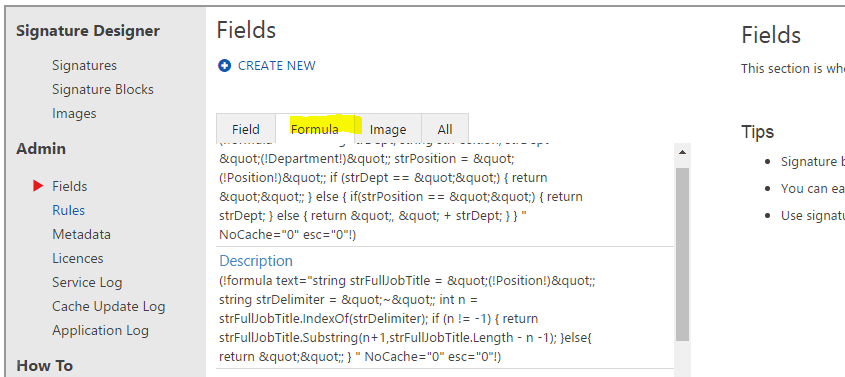
3. Edit the "MobileAndDescription" Field lookup
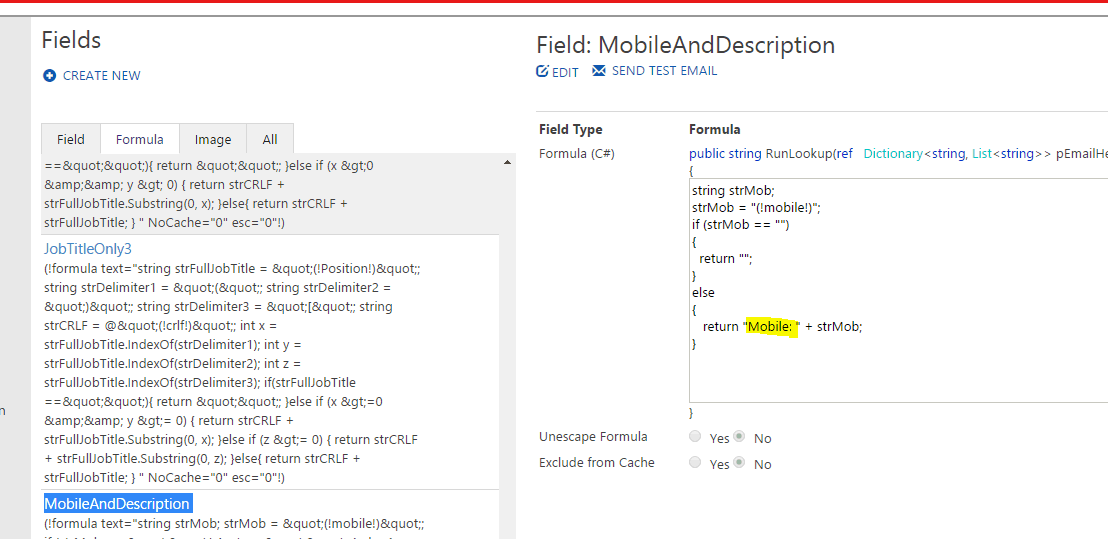
4. Update the label e.g. change "Mobile:" to "M: "
5. Save the Configuration
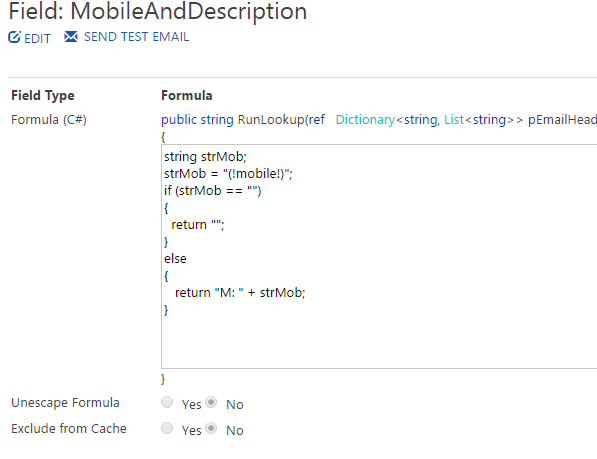
The code snippet:
string strMob;
strMob = "(!mobile!)";
if (strMob == "")
{
return "";
}
else
{
return "M: " + strMob;
}
5. Send a Test Message
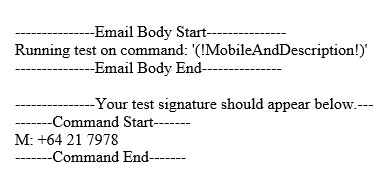
6. Add the Field to the Signature Configuration
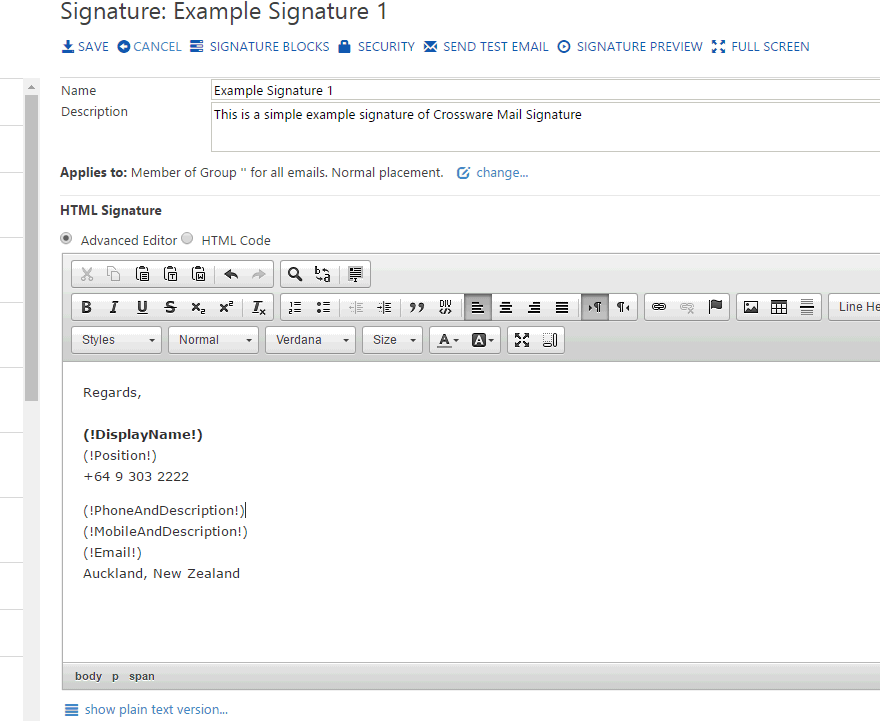
Other Examples
1. PhoneAndDescription
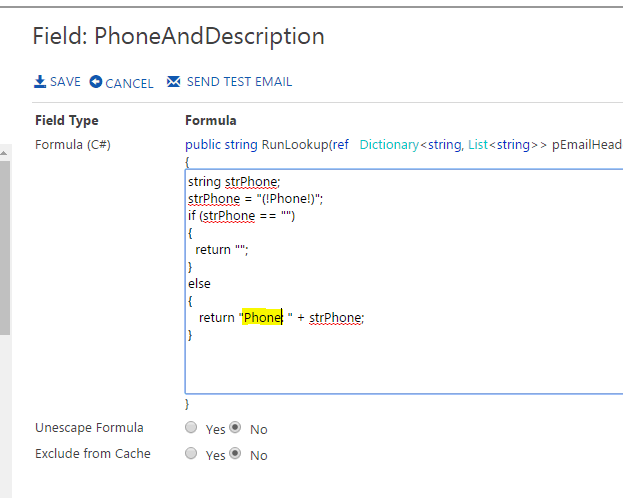
string strPhone;
strPhone = "(!Phone!)";
if (strPhone == "")
{
return "";
}
else
{
return "P: " + strPhone;
}
2. MobileAndBold
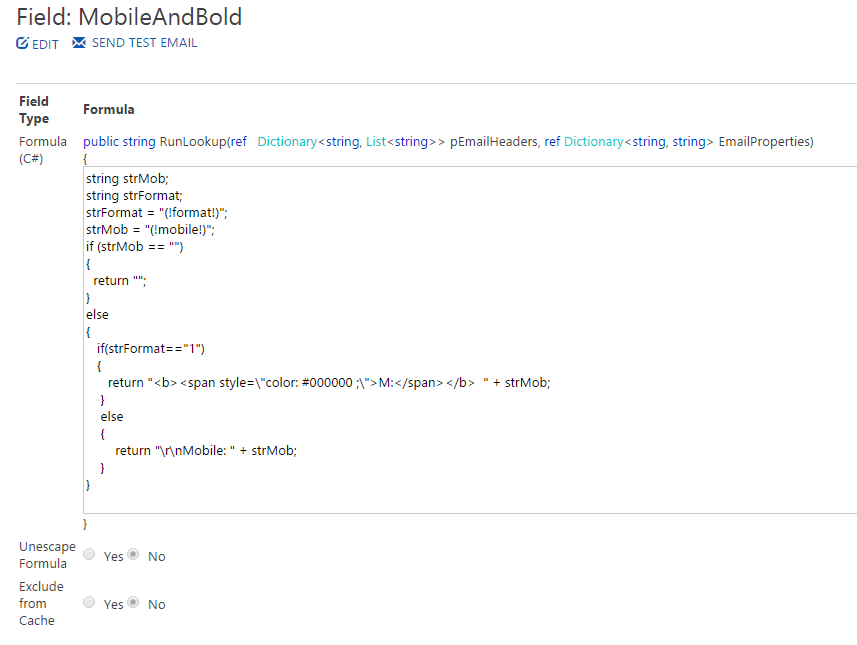
Code Snippet:string strMob;
string strFormat;
strFormat = "(!format!)";
strMob = "(!mobile!)";
if (strMob == "")
{
return "";
}
else
{
if(strFormat=="1")
{
return "<span style=\"color: #000000 ;\">M:</span> " + strMob;
}
else
{
return "\r\nMobile: " + strMob;
}
}
Example: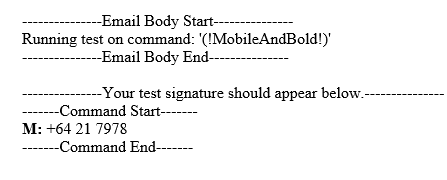
3. MobileDescriptionAndNewLine
Code Snippet (also attached):string strMobile = "(!Mobile!)";
string strCRLF = @"(!crlf!)";
if (strMobile == "")
{
return "";
}
else
{
return strCRLF +"M:" + strMobile;
}
Example Configuration: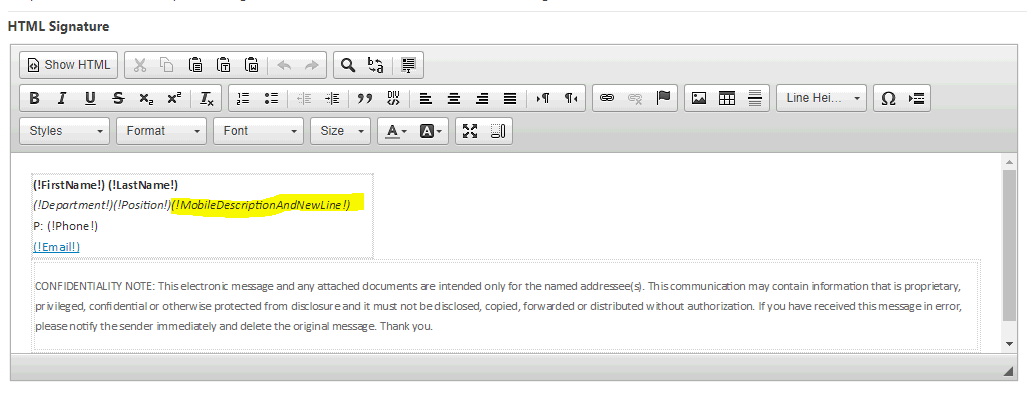
Example Message: User With a Mobile
Example Message: User Without A Mobile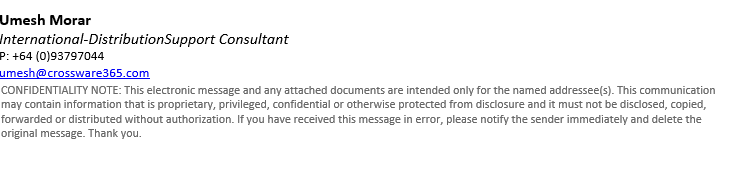
4. MobileColored
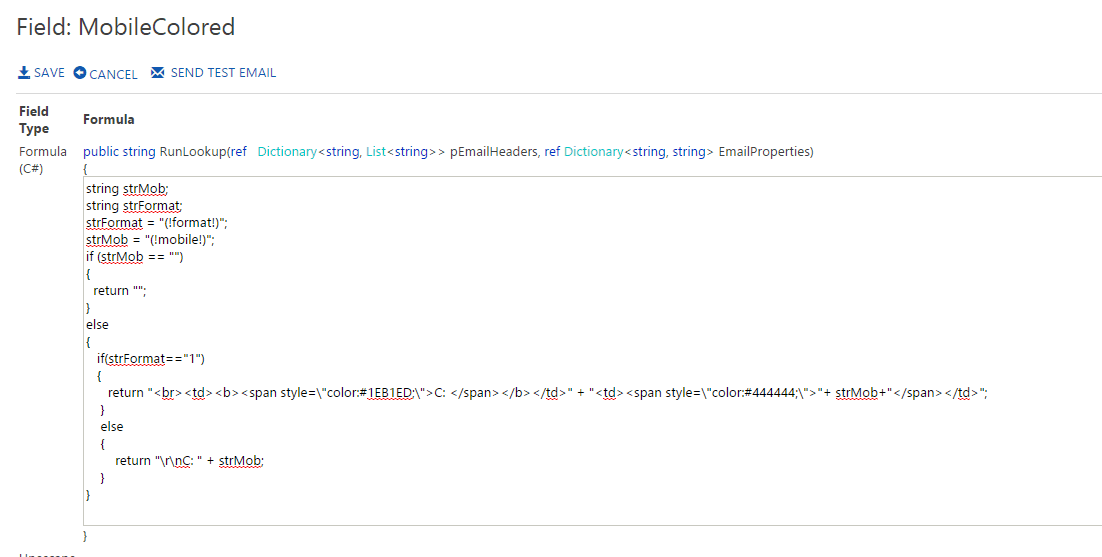
Example: