Issue: My Signature is Unexpectedly been appended With Additional New Lines
Example:
User Sends a, Internal Message, expecting Signature to start in the position highlighted below.
Instead it appears below the highlighted zone.
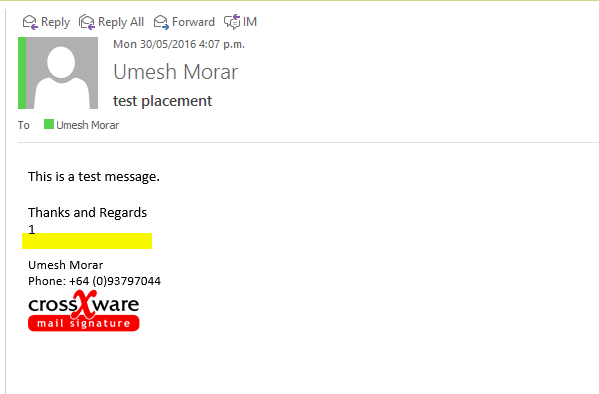
Possible Causes
Check the HTML of the Signature for
<p> tags at the beginning of your signatureWorked Example:
The below Configuration consists of Signature Blocks.
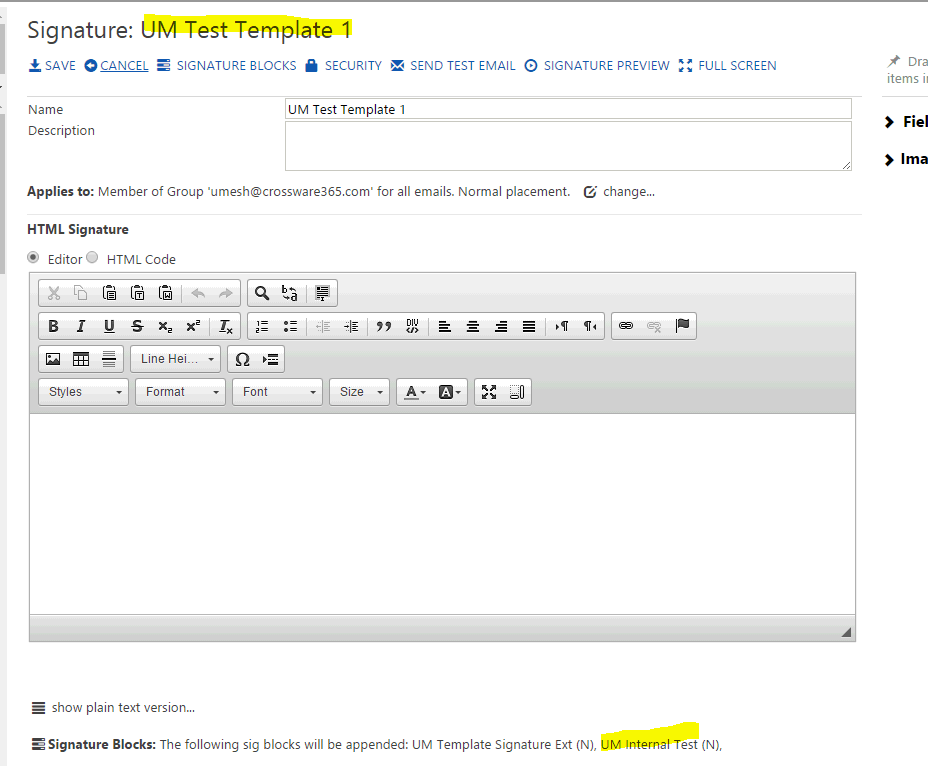
- Open the"UM Internal Test" Signature Block.
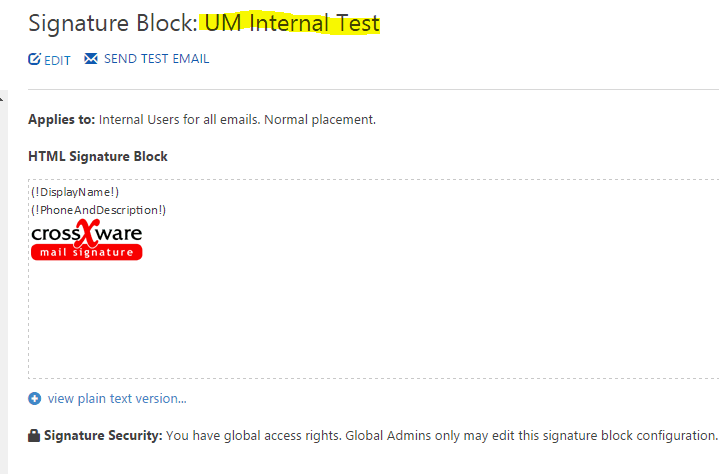
- Edit the Block
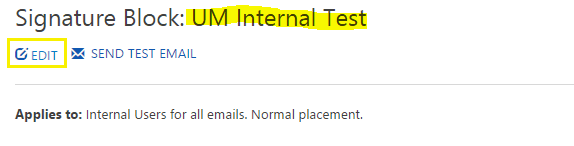
- Click on the Radio Button HTML Code
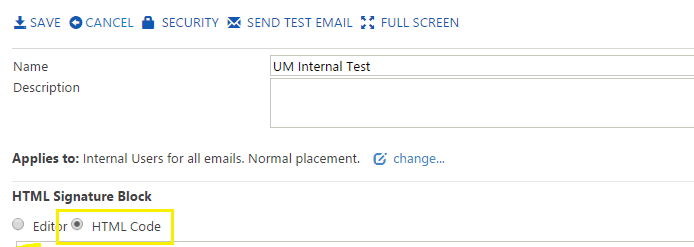
- Identify any
<p>tags at the beginning of the Signature Block
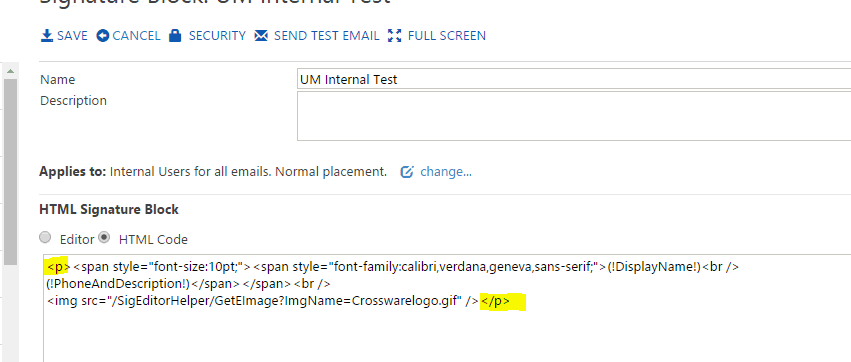
- Replace with
<div>tags
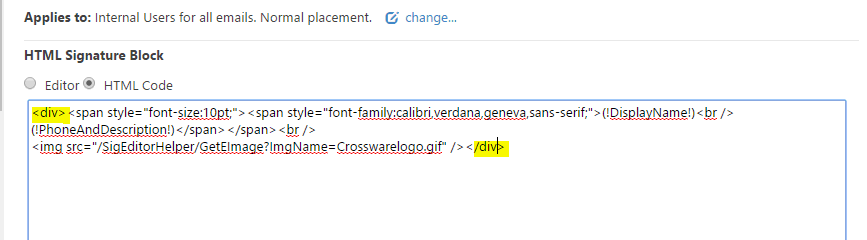
- Save the Configuration.
- Retest.
- The Signature appear in the correct position.
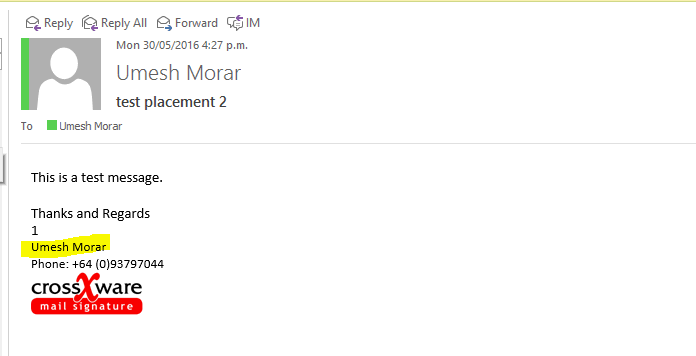
Check the HTML of the Signature for
<p> tags at the end of your previous signature blocksExample:
New lines appear highlighted below
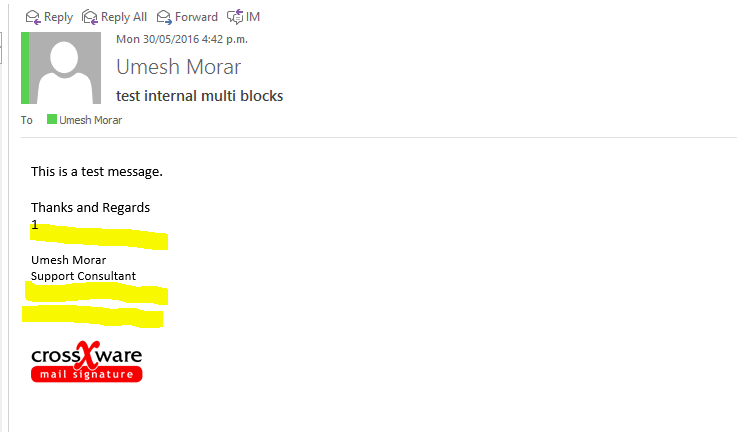
This Signature Configuration consists of several blocks:
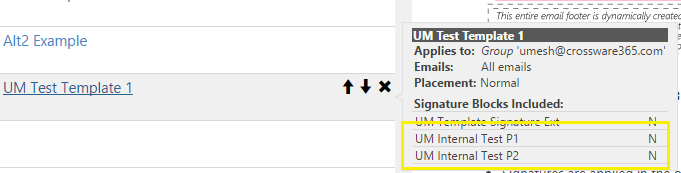
- Edit the "UM Internal Test P1" signature configuration
- Remove the
<p>tags at the beginning of the Block and replace with<div>tags
- Remove the
<p>tags at the end
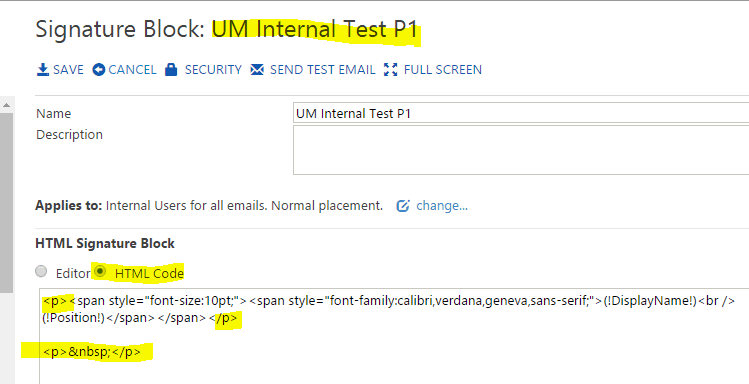
Below is how the configuration should look:
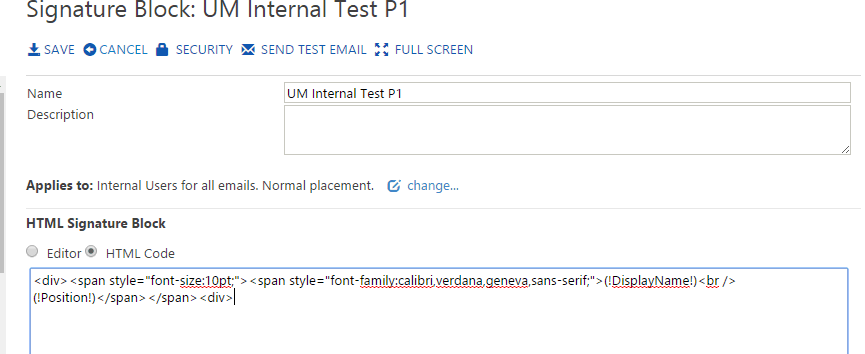
- Save the configuration.
- Retest.

