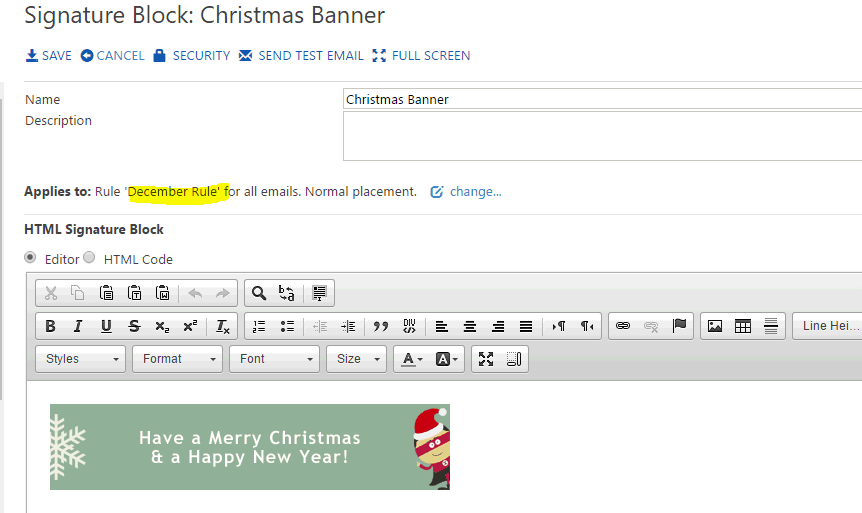Rules are simple TRUE/FALSE decisions based around a C# Script.
Rules allow you to define criteria which can be applied to signatures and signature blocks to determine when they are applied.
You can create a rule which only applies a signature when:
The month is December.
It's the Christmas season and you want to apply a signature block which includes your Christmas and New Years Holiday hours.
Only apply for external emails.
You may only want certain information to appear on your signature when you sending emails out of your company such as Disclaimer and Banners.
You are targeting certain dates
Maybe you have an advertisement banner which you only want to add to your signature between the 1st Feb until 14th Feb only. Using this rule base will append this information and once the end date has been reached
you will no longer get this information added to your signature.
You only want to apply a rule to specific senders
You want to apply a rule that will only add a signature if the user is part of a group eg. Sales Team Group. You can use this rule if the Sales team want to have their own signature design this rule will allow only those users
specified in the Sales Team Group to have this signature appended.
Creating a Rule
To create a new Rule, open the view Rules under the Admin section and click on the action CREATE NEW
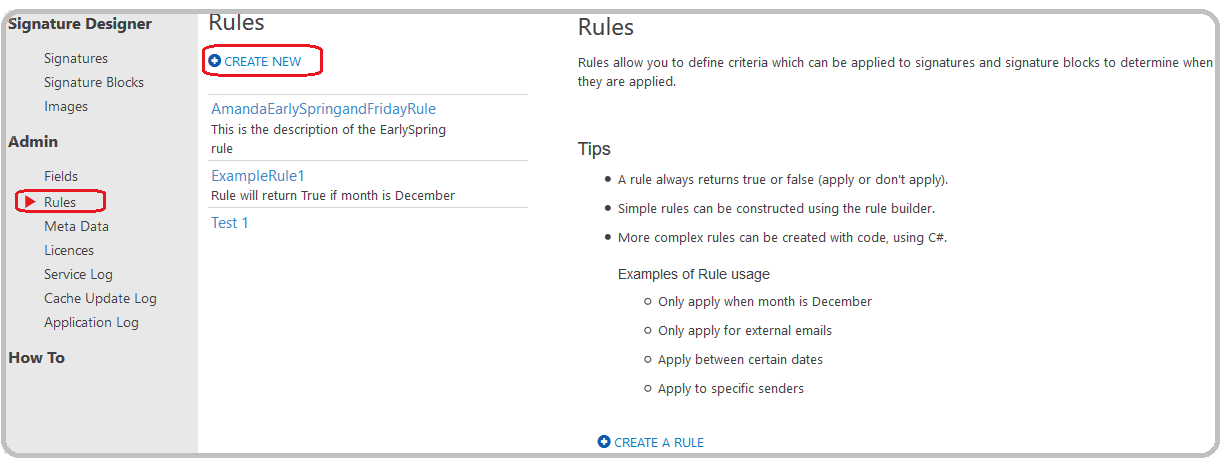
A new Rule builder document will be created.
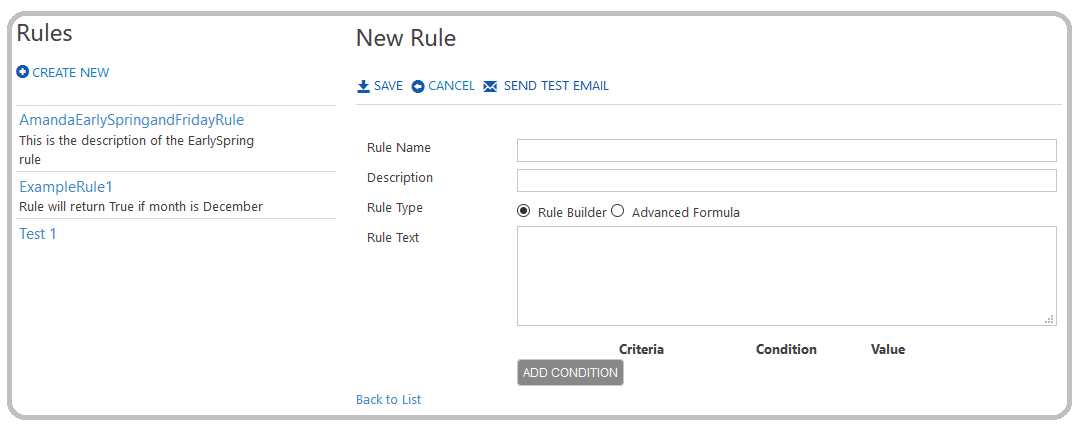
Rule Name
This is the name of the rule and this will be used to reference the rule in signature selection, signature block and filter formulas.
Description
A field for describing the purpose of the rule.
Rule Type
Rule Builder - where you can create a rule using the rule builder button Add Condition
Add Condition
When Selecting Add Condition button the following menu will appear where you can select further options based on Criteria, Condition and Value.
Within the Rule Text you can see that the If Statement has been entered, as you select Criteria, Condition and Value these will populate into this window as well.
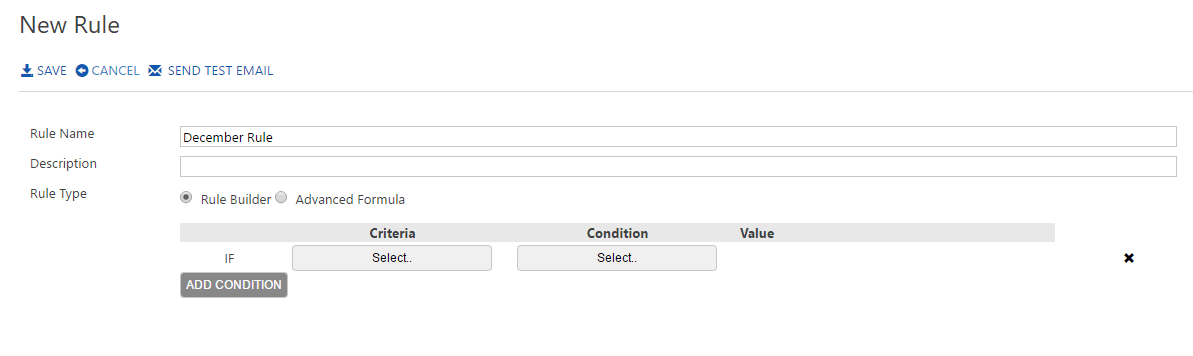
Criteria
Click on the Select button you are presented with the following options. For this example we will use the From Criteria.
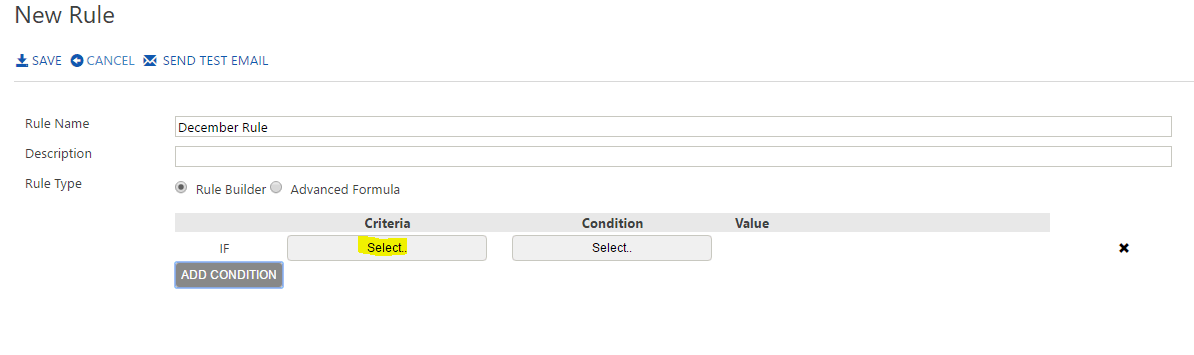
From the Criteria Select Month of Year
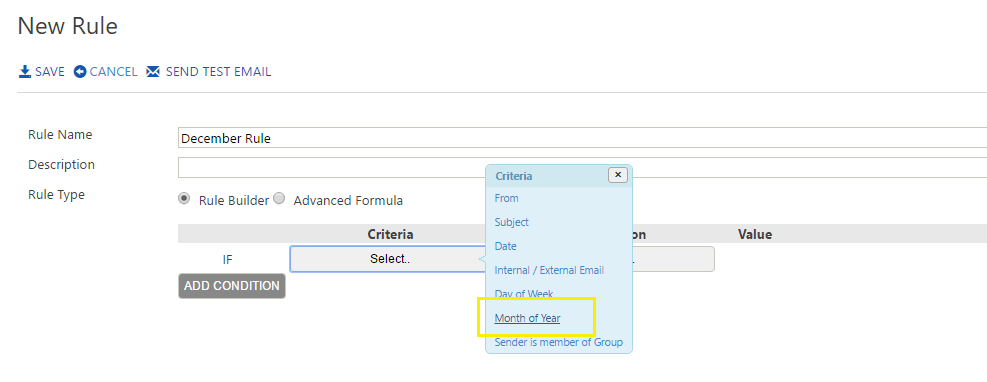
Condition
Click on Select and choose a Value (i.e "December")
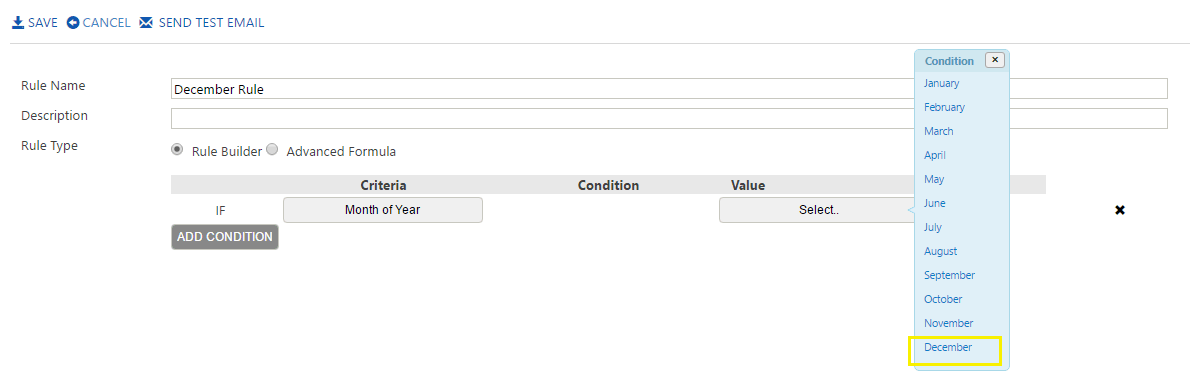
The rule should appear as follows:
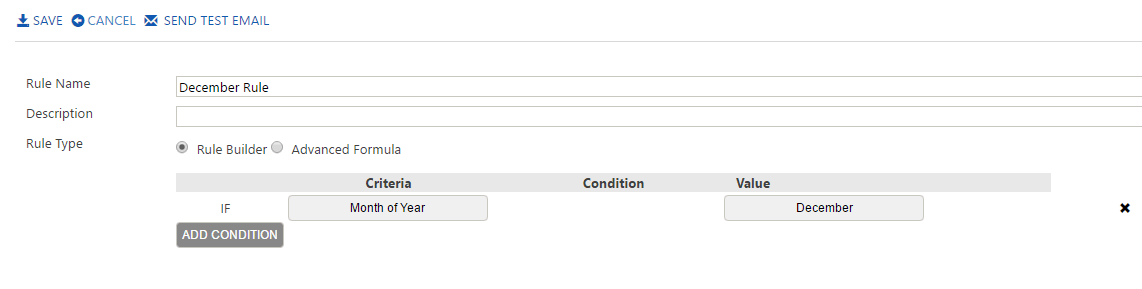
Applying the Rule
1. Edit your December Signature Block
2. Where the Block is being applied select change...
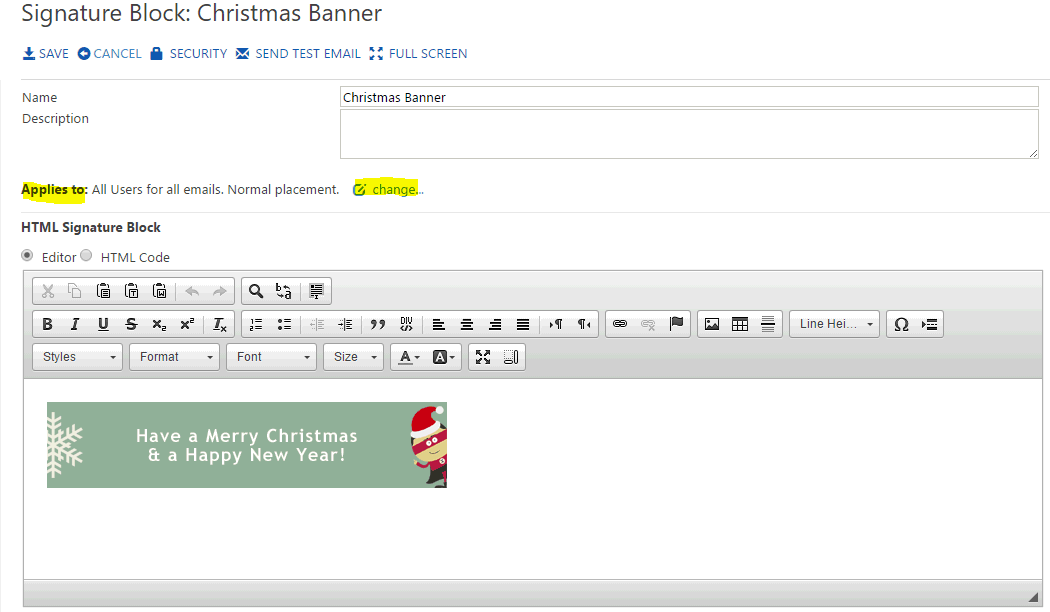
3. From the Selection Drop Down Click Rule
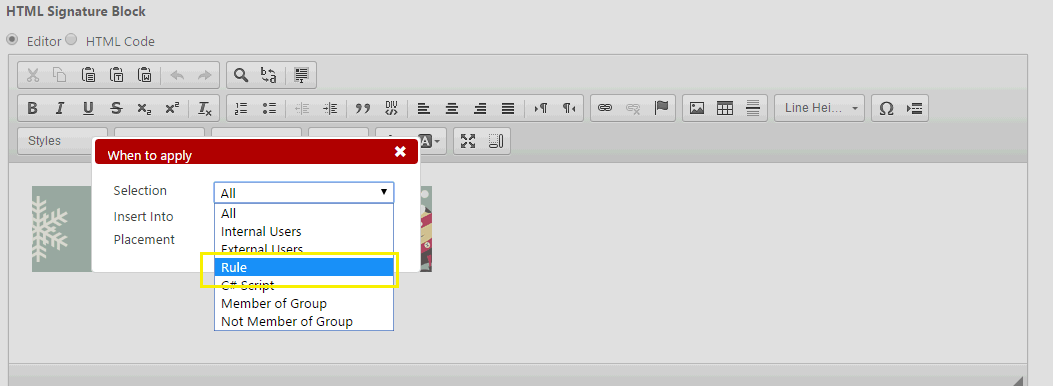
4. Select the December Rule
5. Close the Window ![]()
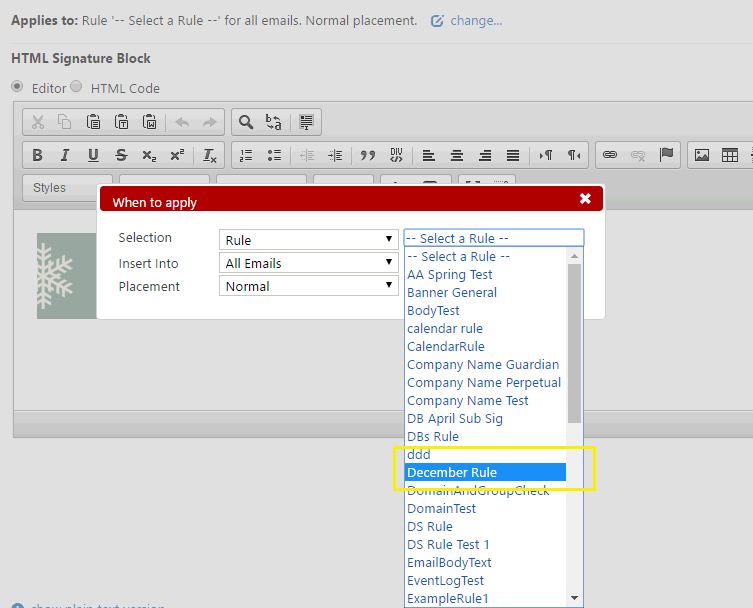
6. Verify that the Rule has been applied.
7. Save the Signature Block