Installation of Crossware Mail Signature
The Crossware Mail Signature Installer is a Windows executable that contains three components:
a. SQL Express 2017 (if required)
b. IIS Configuration set-up. (Web site for configuring signatures)
c. Transport Agent set-up. (Installs on Exchange Server and appends signatures)
To start the installation, click Next
A list of components will appear. Select all three components (unless you already have SQL Express 2017 installed or wish to use your own SQL Server, then leave this unchecked).
SQL Server
If you selected SQL Express 2017, this will be installed with a named instance of "Crossware", as below.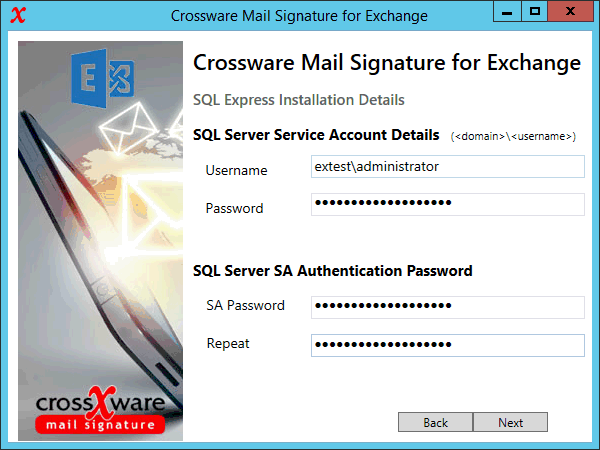
This username / password is for the account that SQL Express will run under. This must be an account with the ability to "log on as a service".
If the user does not have this privilege, you will receive a warning. To solve this issue, please update the "local Security Policy" and try again.
If you are not installing SQL Express or are upgrading, you must enter the SQL connection details.
Most settings will be remembered if you are upgrading, but you will need to re-enter your SQL Express password.
Click next once all fields are filled out.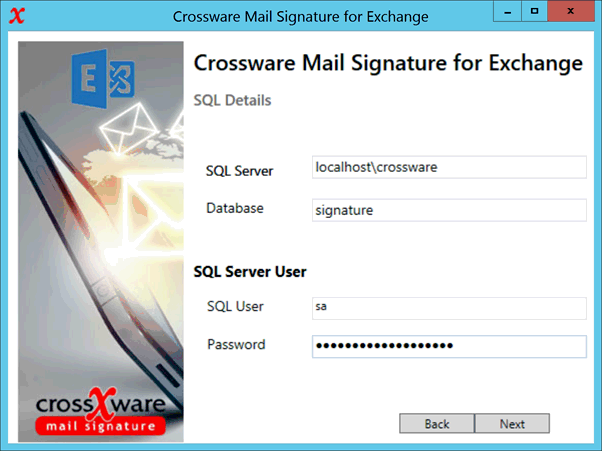
Once the connection to the SQL server has been confirmed, the installer will check for the existence of the signature database.
If it is not present, you will be prompted to create a new empty database.
The installer will check the database for a valid license. You must have a valid license to proceed.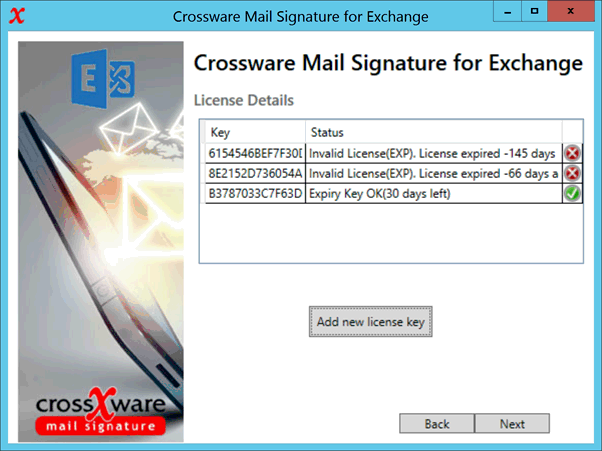
The installation of the other selected components will then proceed.
IIS Configuration Site
By default, the installer will install an application called "MailSignature":
http(s)://<ISSSERVER>/MailSignature/
Access to the website is granted using Microsoft credentials. All users may view the settings, but only members of the following groups have edit access to the configuration:
a. BUILTIN\\Administrators
b. Domain Admins
c. CrosswareMailSignatureAdmins
Transport Agent
The Transport Agent is installed in the "C:\Program Files" directory on the Exchange Server.

