Many clients would like to continue using a signature inserted locally in Outlook and have the Legal Disclaimers and/or advertisements added only to emails that are for external recipients.
Set up the External Signature
To append signatures to external emails only, a configuration which "uses sub-signatures only" needs to be created, as the signature will be applied by a sub-signature.
This involves the following steps:
1. Create & publish* the sub-signature which will apply to emails sent by traveller only
2. Create a signature configuration and link the Traveller sub-signature to it
Create a Sub-signature Configuration
This sub-signature should have the same signature configuration as below. The Selection is set to "External Users".
Add the external signature (e.g. disclaimer) in the signature fields:
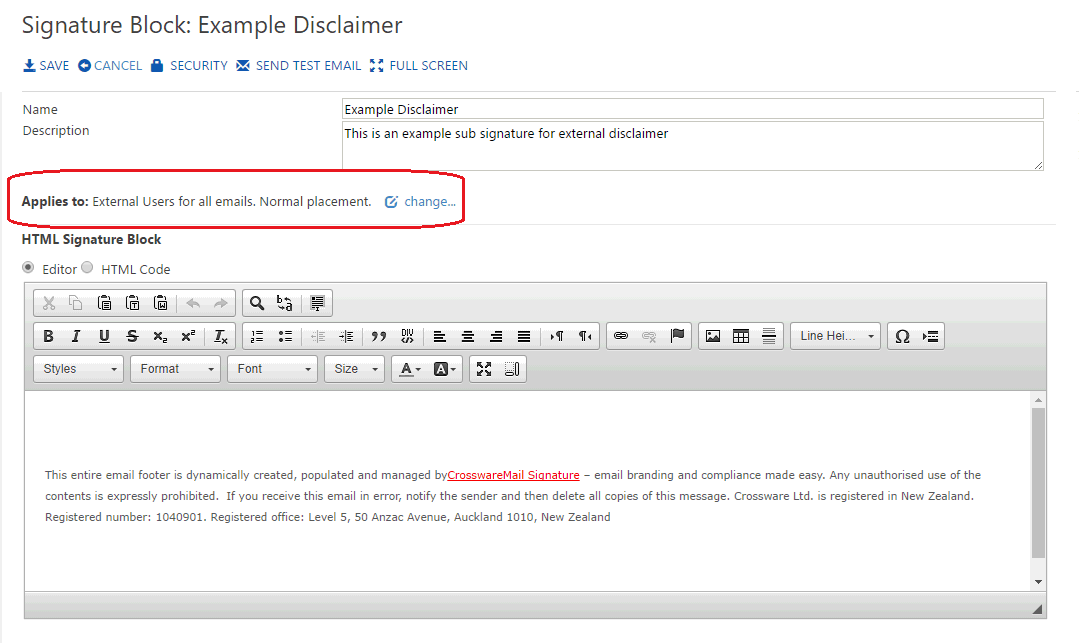
Create the Server based Signature Configuration
- The group used should be the same group used in the Local Signature configuration
- On the Additional Options tab, set the Configuration to Use sub signatures only
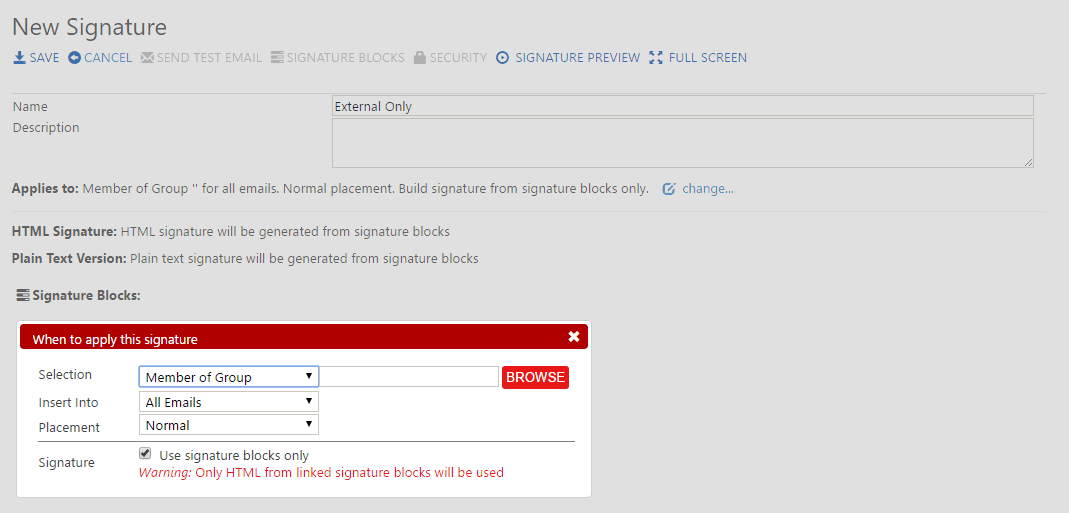
- Link this signature configuration to the Sub signature using the Signature Blocks button.
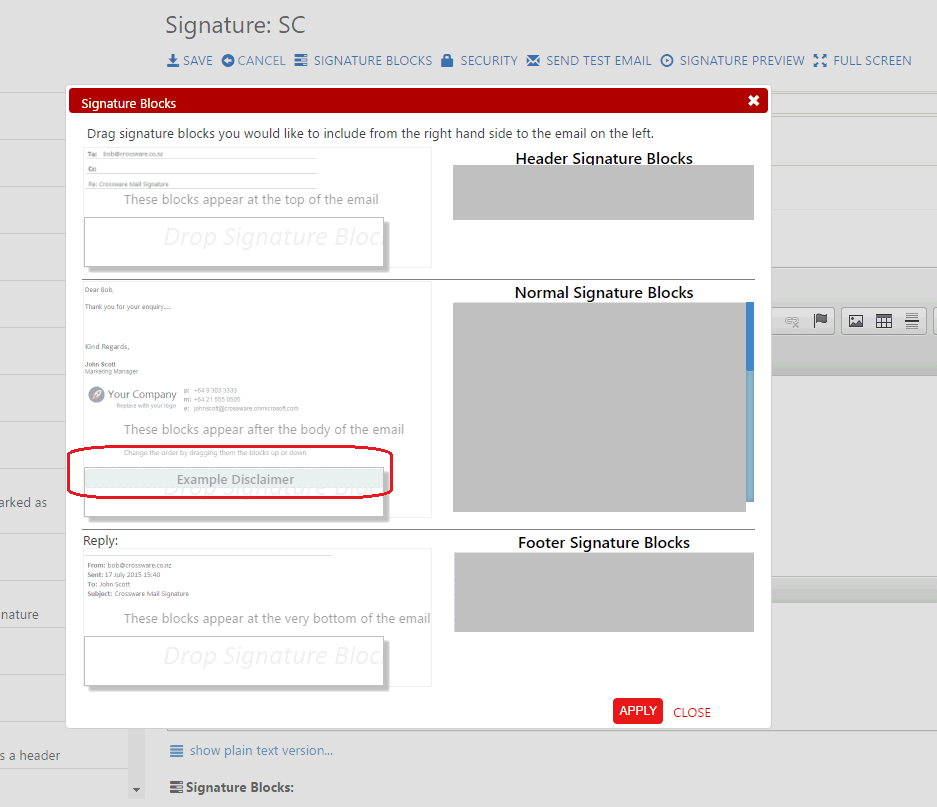
Only emails which have an external recipient will now get the additional sub-signature appended.

