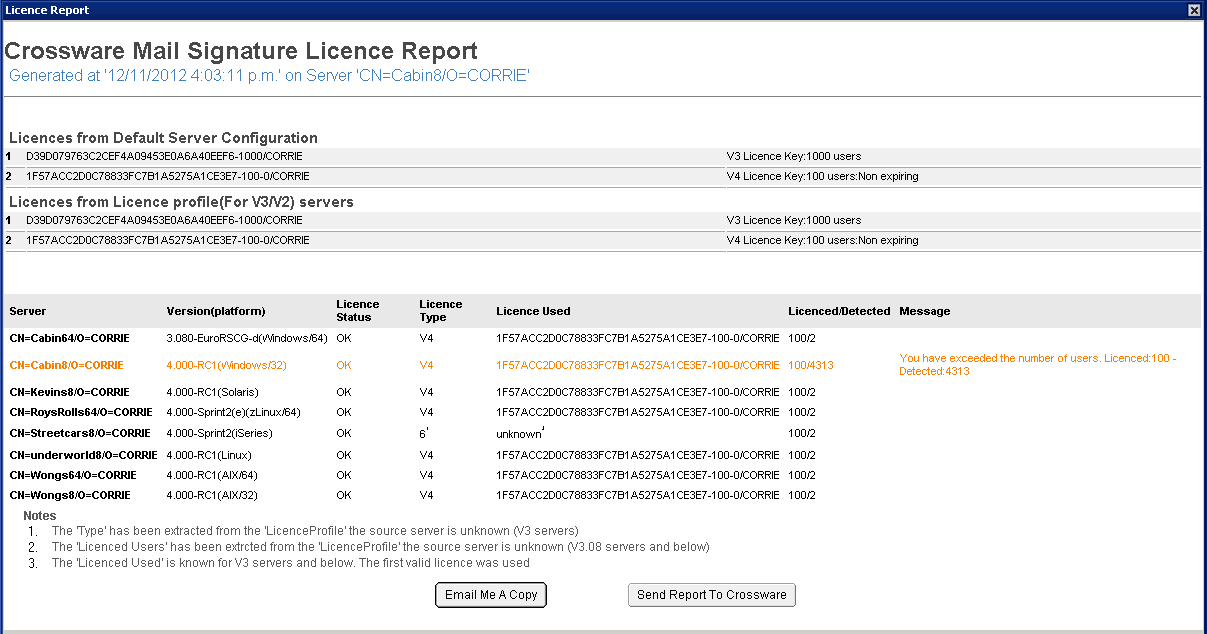Installing a license
To install a new license please follow the steps below
1. Open the License Profile in the esig.nsf database.
2. Remove the previous license key, and paste your new license key into the "License String" field. (If you have multiple certifiers, please see Multiple licenses for organisations with multiple certifiers)
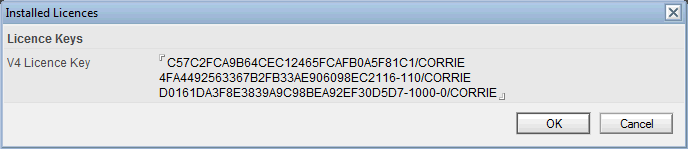
3. Save and close the License Profile Document.
4. From the server console issue the following commands.
a. load esig
(if task is not already running)
b. load esig validate
c. tell esig quit

Each license is processed in order until a valid license is found.
License Validation
From Version 4.0 onwards, the license information has been improved to provide a simplified view of the license status on the Home Screen, but an option to provide a more detailed view of the license status on all servers.
Home Screen License View
On the Home Screen, an overview is provided to show if there any any error
If there are no license warnings, the license status will show OK
If there are any errors or warnings, the following will be displayed.
Detailed License View
The full license information can be displayed by clicking on the License Details button.