To help resolve issues with Crossware Support you might be asked to provide an email from mail.box. This generally requires stopping the router to capture the e-mail from mailbox. If stopping the router is not possible, you can use the following method to capture the e-mail.
Create a new Debug Signature
This option involves setting up a debug signature with a sub-signature which will mark any emails that qualify for that signature as Dead. This will stop mail.box from sending them, and you can then retrieve them from mail.box.
Create a new Sub-signature
Create a new sub-signature as shown below. This sub-signature will be evaluated by Crossware Mail Signature and will set the fields within the email to mark it as DEAD. The Notes Formula will then return @False so the sub-signature will not actually get appended.
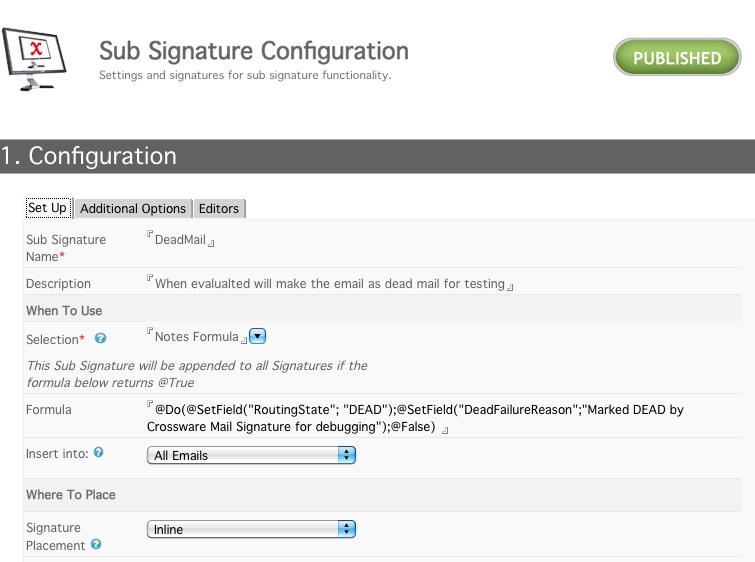
FORMULA:
@Do(@SetField("RoutingState"; "DEAD");@SetField("DeadFailureReason";"Marked DEAD by Crossware Mail Signature for debugging");@False)
Create a Main Signature Configuration and Link the Sub-signature
Make a copy of the production signature configuration that is experiencing the problems, and rename it. You should give the new signature configuration a name which makes it appear above your existing signature configurations, so that it is the first signature that applies for the test users.
For Example:

"1. NoGroup" is the copied Signature Configuration which is now linked to the DeadMail Sub-signature.
Signature Type: If you have any existing Sub-signatures - do not change the Signature Type as this configuration needs to have all the sub-signatures applied, to recreate the problem emails. However, if the signature type is Main Only you need to change the type to Main and Linked to pick up the new sub-signature.
Create a new Group in the Address book
A new group should be created in the address book to link to the DEBUG configuration document. This is safer than applying existing groups to the debug configuration.
Add the user(s) to the group who will be generating the test emails. Since the DEBUG signature configuration is listed before the production signature, users in the DEBUG group will get assigned that configuration first. You should not need to remove them from their production groups.
Generate the Test emails
Support may require emails BOTH with the signature added and without.
Emails with Signature added
Your test users can send a normal email, which will then have the signature appended and will be marked as DEAD in mail.box.

Emails without Signature added
To generate this email, the signature type must be changed from Main and Linked to Linked Only. If the DEBUG signature configuration has other sub-signatures linked to it, then those sub-signature links must be removed so that the only sub-signature left is the one that marks the emails DEAD. Then no signatures or sub-signatures will be applied.
You can confirm that no signatures were applied to the email by examining the following fields:
- MAIL_SIG_CONFIG > will contain the debug signature configuration name
- MAIL_SIG_CONFIG_APPLIED > field will be missing as no configurations will be applied
Remove users from DEBUG group
Once you have generated the emails for Support, remove the user(s) from the DEBUG group so emails from these users will no longer be marked as dead.
Confirm that any new e-mails will work as expected.

