Installing Crossware Email signature on Linux is slightly different from installing on Windows.
On Windows the Domino server runs with access to the Application Directory and can therefore extract the executables using an agent on the Domino server. On Linux, the Domino server does not have the required access to the Application Directory to perform this operation.
Therefore, the installation must be performed by a user with root access.
1. The first step to install on Linux is to create a replica of the esig.nsf database. This action is either performed by the installer (if installing your first server) or by using the Install on server action from within the esig.nsf database.
2. Once the replica is created you will be prompted for an installation directory to extract the install script and tar file to.
install.sh> Common UNIX/Linux installation script
signature_linux.tar> tar file containing the executable
3. These files need to be transferred to your Domino server. This can be either FTP or SAMBA share.
(If using FTP ensure that the install.sh file is transferred as ASCII and the tar file is transferred as binary.
4. Once on the Domino server, you may need to alter the permissions of the install.sh file so it can be executed.
e.g chmod +x install.sh
5. Run the install script.
The install script is a simple validation and copy script. It attempts to find the Domino install path by examining the environment variable Notes_ExecDirectory. If this is not present it will check for a path on the command line.
e.g ./install.sh /opt/lotus/notes/latest/linux
If the environment variable is not present you will receive the following error:
Once it has a path to the Application Directory it will then check this directory for libnotes.so to confirm that it's a valid Domino Application directory
Once it has found a valid Domino Application directory the installer will create a new sub directory in the directory from which the script is run. It will then extract the contents of the tar file to this directory.
Once the contents have been extracted the installer will then copy the following files to the Domino Application directory
a. esig
b. libsignature.so
c. libicuuc.so.34
d. libicudata.so.34
You should have a screen similar to the one below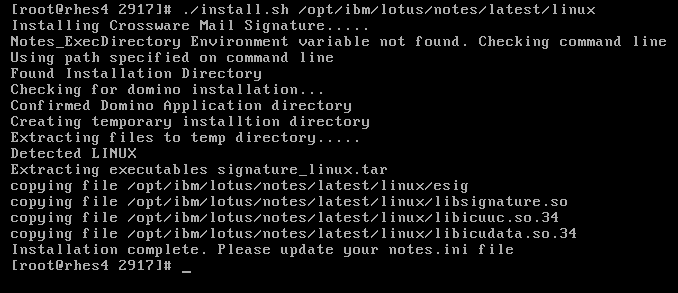
If you do not have access to write to the application directory you will receive the following: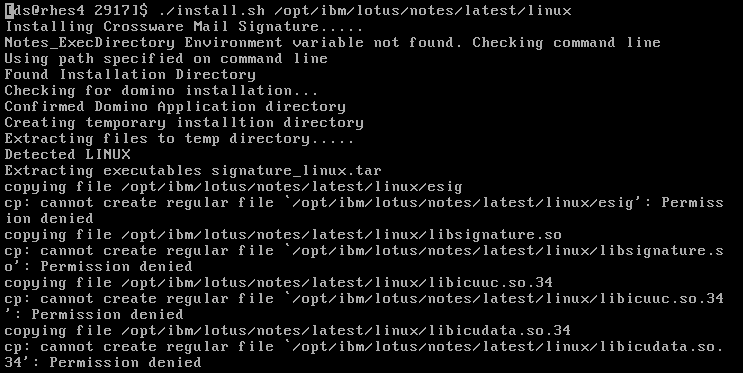
To check that the installation has been performed correctly you can check the application directory for the installed executables.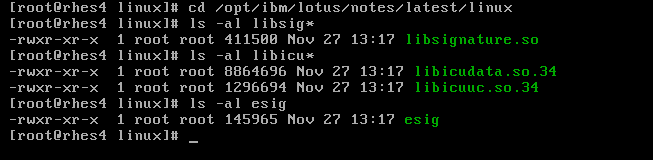
After performing the installation you will need to update your notes.ini file with the following ini variableEXTMGR_ADDINS=signature
EXTMGR_ADDINS=decsext,signature
When the server is restarted you will see the startup screen displayed.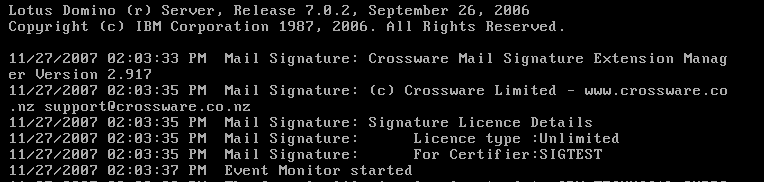
Troubleshooting
You may need to update your /etc/ld.so.config file to include the Domino Application Directory. (This step is not required on Red Hat but is required on SUSE)
Before
After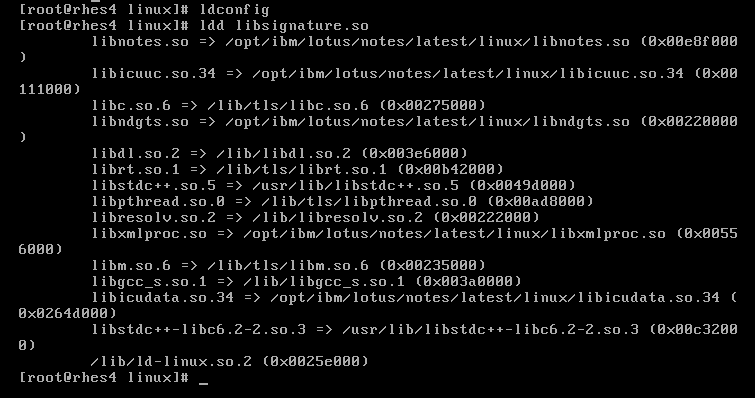
Check that there are no missing libraries.
You can check the start of the ini variable using the command Show configuration extmgr_addins
If the ini variable is not set correctly the following error will occur
(This installation guide contains images generated from RHES4).

