Rules are simple TRUE/FALSE decisions based around a C# Script.
Rules allow you to define criteria that can be applied to signatures and signature blocks to determine when they applied.
You can create a rule which only applies a signature when:
Rules allow you to define criteria that can be applied to signatures and signature blocks to determine when they applied.
You can create a rule which only applies a signature when:
The month is a specified month.
For example, it's the Christmas season and you want to apply a signature block that includes your Christmas and New Year's Holiday hours. You can set the rule to return true (and apply the signature) when the month is December.
Only apply for external emails.
You may only want certain information to appear on your signature when you are sending emails out of your company such as Disclaimer and Banners.
You are targeting certain dates.
You have an advertisement banner which you only want to add to your signature between the 1st of Feb until 14th Feb only. Using this rule base will append this information and once the end date has been reached you will no longer get this information added to your signature.
You only want to apply a rule to specific senders
You want to apply a rule that will only add a signature if the user is part of a group e.g., Sales Team Group. You can use this rule if the Sales team want to have their own signature design this rule will allow only those users specified in the Sales Team Group to have this signature appended.
Creating a Rule
To create a new rule, click on the Rules tab on the sidebar menu and click on 'Create rule'.
A new Rule builder document will be created.
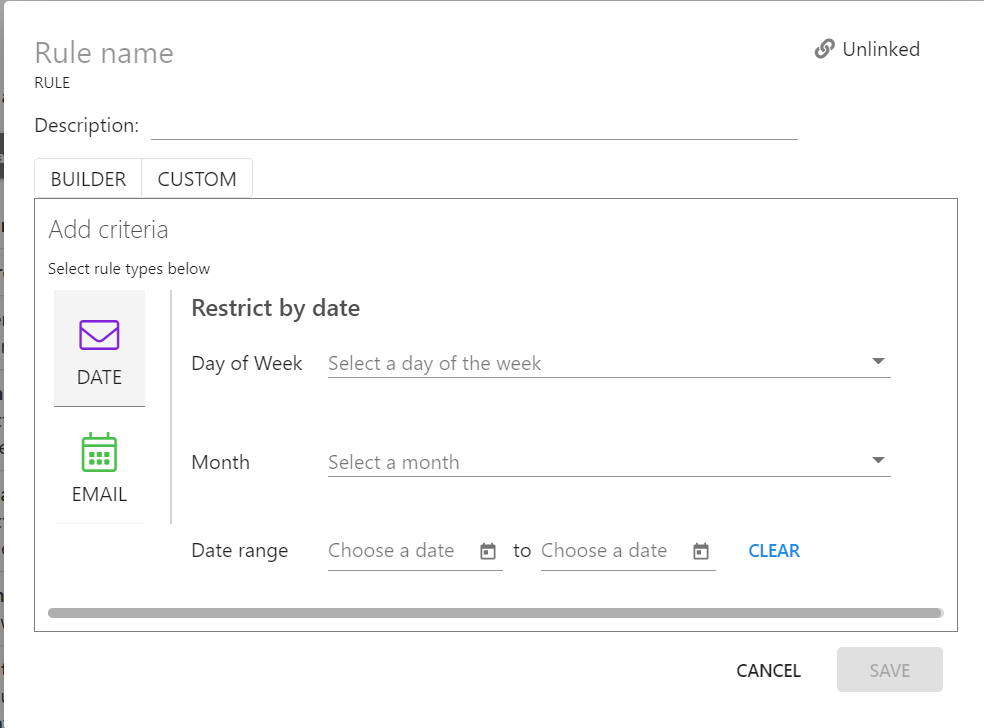
Rule Name
This is the name of the rule, and this will be used to reference the rule in signature selection, signature block, and filter formulas.
Description
A field for describing the purpose of the rule.
BUILDER - DATE
In the 'BUILDER' view and 'DATE' sub-view, you can apply the following criteria:
- Day of Week: Select the day(s) that the rule should be applied.
- Month: Select the month(s) that the rule should be applied.
- Date range: Specify the date range that the rule should be applied.
NOTE: The Month and Date range criteria cannot be used in conjunction with each other.
BUILDER - EMAIL
In the 'BUILDER' view and 'DATE' sub-view, you can apply the following criteria:
- Internal or External Emails: Apply the rule if the recipient is an internal or external email address.
- Sender: Apply rule if the sender matches any of the given parameters e.g. Is member of group > (select group).
- Subject: Apply rule if the subject of the email matches any of the given parameters e.g., Contains > 'Account'.
CUSTOM
In the 'CUSTOM' view, you're able to insert your own custom C# code.
Add Editors To Rules
You can add additional editors to rules, rule admin editors can edit the rule and change settings.
You can add users or groups as editors of the rule. Save the rule settings to apply new changes.

