When using Microsoft 365, customers can synchronize their on-premise AD to WAAD (Windows Azure Active Directory), which is where all user information is stored for Microsoft 365, and this is what we access for Crossware Email Signature.
This data configured in "Lookup Configurations" is used to compile data collection for use in Crossware Email Signature.
Not all fields from AD are available – this is a Microsoft restriction. More WAAD fields will become accessible as Microsoft updates these.
To get around this limitation, AAD Connect has a feature to synchronize attributes within the customers' Active Directory to "Extension attributes" within WAAD.
These "Extension attributes" are available to Crossware Email Signature and can be used in lookups and rules. Click on this link for more details.
Here is a list of all the currently available fields, what value is returned, and the corresponding lookup names that are already configured in the Crossware Lookup Configurations list ready to be added to your signature designs.
You can see that in this example, there are several fields that have been populated, therefore any lookups in Crossware Email Signature which use these fields will return data. The fields which have a field value as 'null' will return nothing. Also note, that these field names are case sensitive. Microsoft will make available the support for more lookups in the near future.
The Lookups are then added to your signature design and act as merge fields to bring the user’s information for their signatures.

The Lookup Configuration view shows all the Lookups. You can edit, delete or create new lookups in this view.
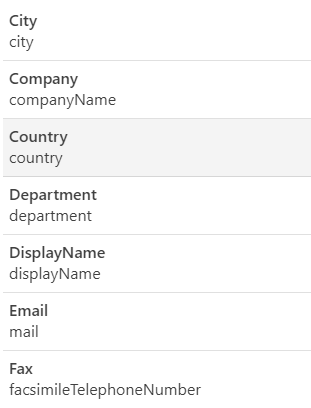
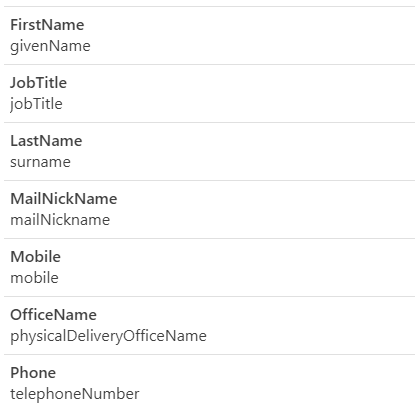
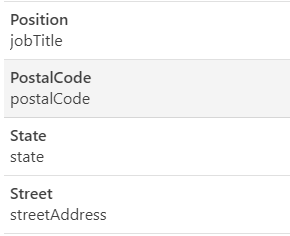
This data configured in "Lookup Configurations" is used to compile data collection for use in Crossware Email Signature.
Not all fields from AD are available – this is a Microsoft restriction. More WAAD fields will become accessible as Microsoft updates these.
To get around this limitation, AAD Connect has a feature to synchronize attributes within the customers' Active Directory to "Extension attributes" within WAAD.
These "Extension attributes" are available to Crossware Email Signature and can be used in lookups and rules. Click on this link for more details.
Here is a list of all the currently available fields, what value is returned, and the corresponding lookup names that are already configured in the Crossware Lookup Configurations list ready to be added to your signature designs.
| Field Names in WAAD | What value is returned from the WAAD | Lookup Name in Crossware |
| Names and Title Fields | ||
| givenName | First Name - The given name (first name) of the user. | (!FirstName!) |
| surname | Last Name - The user's surname (family name or last name). | (!LastName!) |
| jobTitle | The user's job title. | (!Position!) |
| displayName | The name displayed in the address book for the user. This is usually the combination | (!DisplayName!) |
| of the user's first name, middle initial and last name. | ||
| thumbnailPhoto | A thumbnail photo to be displayed for the user. | (!ADImageThumb!) |
| Email information fields | ||
| Email address of the user. | (!email!) | |
| Company Information fields | ||
| companyName | Company Name. | (!company!) |
| department | The name for the department in which the user works. | (!department!) |
| telephoneNumber | The primary telephone number of the user's place of business. | (!phone!) |
| facsimileTelephoneNumber | The telephone number of the user's business fax machine. | (!fax!) |
| mobile | The primary cellular telephone number for the user. | (!mobile!) |
| Address Information fields | ||
| streetAddress | The street address of the user's place of business. | (!street!) |
| city | The city in which the user is located. | (!city!) |
| state | The state or province in the user's postal address. | (!state!) |
| postalCode | The postal code for the user's postal address. | (!postalCode!) |
| country | The country/region in which the user is located, for example, "US" or "UK". | (!country!) |
| Other fields available for use as a Crossware lookup | ||
| physicalDeliveryOfficeName | The office location in the user's place of business. | (!OfficeName!) |
| mailNickName | The mail alias for the user. | (!MailNickName!) |
| preferredLanguage | The preferred language for the user. Should follow ISO 639-1 Code, | Not configured |
| for example "en-US", "en-NZ" | ||
| usageLocation | A two-letter country code (ISO standard 3166). Examples include : "US", "JP", and "GB". | Not configured |
| OtherMails | A list of additional email addresses for the user. | Not configured |
| userPrincipalName | The user-principal name (UPN) of the user. The UPN is an Internet-style login name | Not configured |
| for the user based on the Internet-standard RFC 822. | ||
You can see that in this example, there are several fields that have been populated, therefore any lookups in Crossware Email Signature which use these fields will return data. The fields which have a field value as 'null' will return nothing. Also note, that these field names are case sensitive. Microsoft will make available the support for more lookups in the near future.
The Lookups are then added to your signature design and act as merge fields to bring the user’s information for their signatures.
The Lookup Configuration view shows all the Lookups. You can edit, delete or create new lookups in this view.

