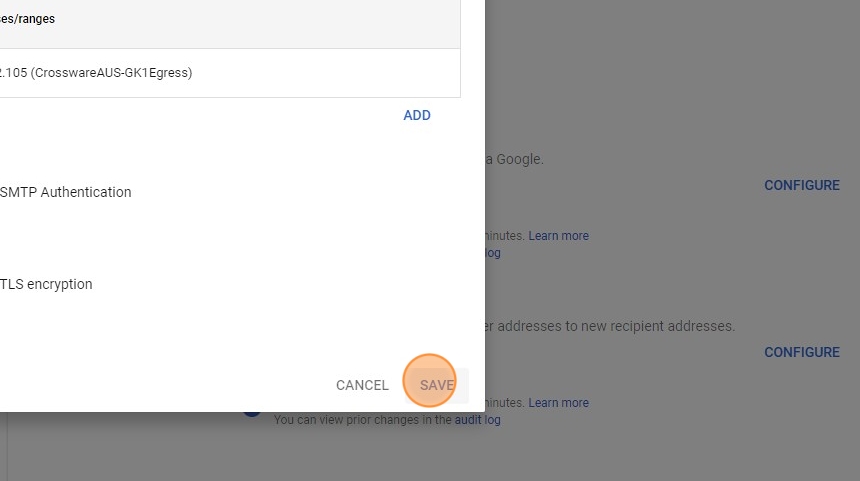Log into your Google Admin Console using your Google login credentials.
1. Click the Home option > Select the Apps drop-down option
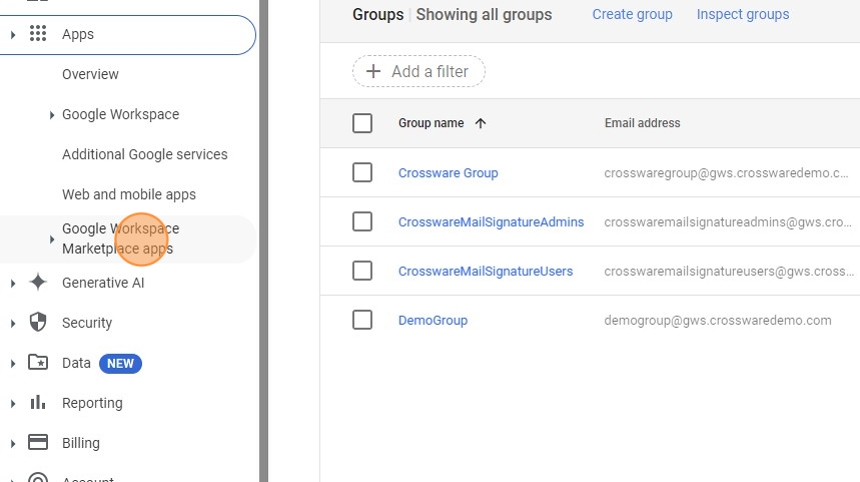
2. Click the Google Workspace drop-down option
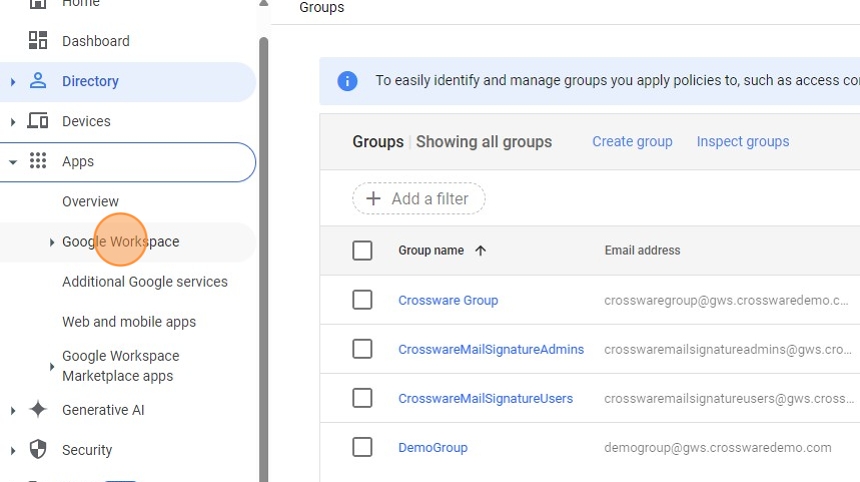
3. Select Gmail
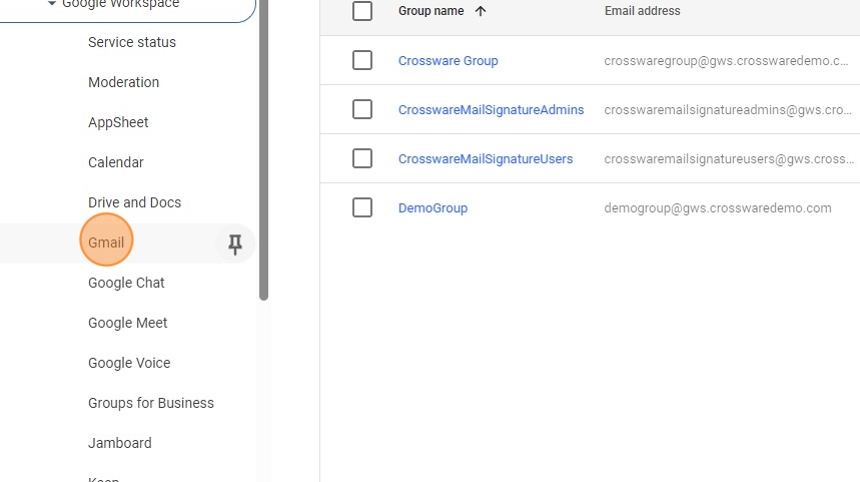
4. Click Hosts
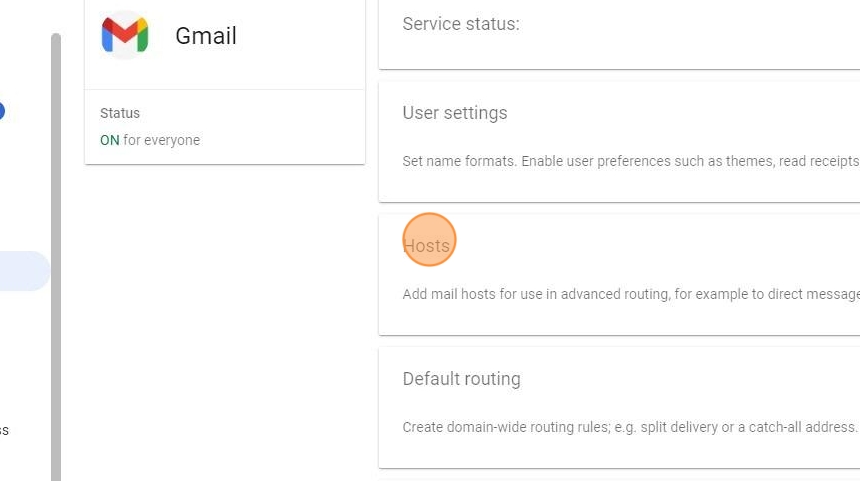
5. Click ADD ROUTE
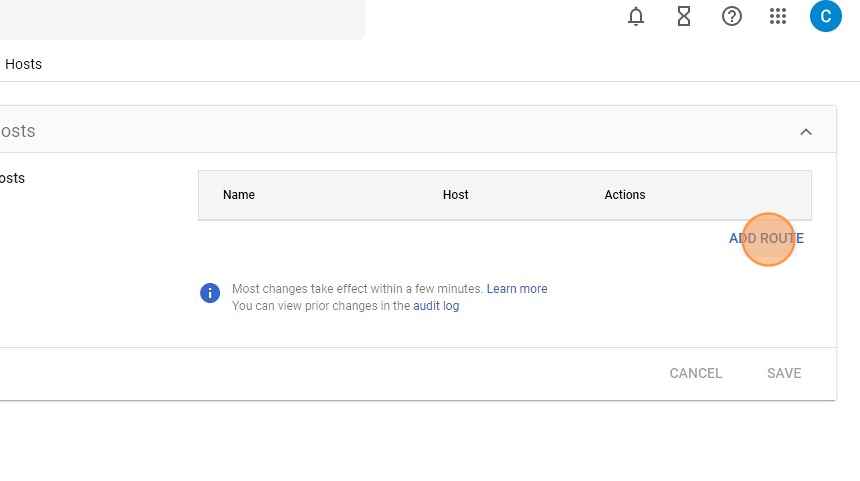
6. Click the text field > Type "CrosswareOutboundHost"
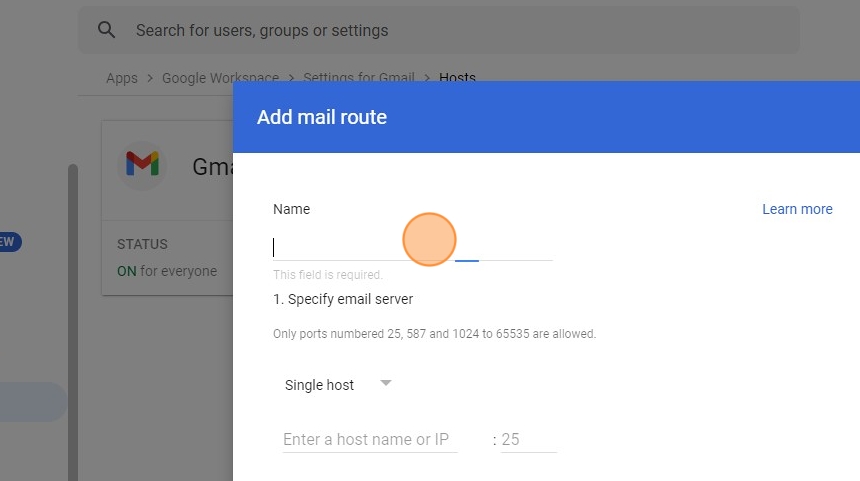
7. Click the host name text field > Enter the smart host relevant to your region:
Australia: gwstrafficsmtp-aus-k1.crossware.co.nz
8. Enter "25" into the port
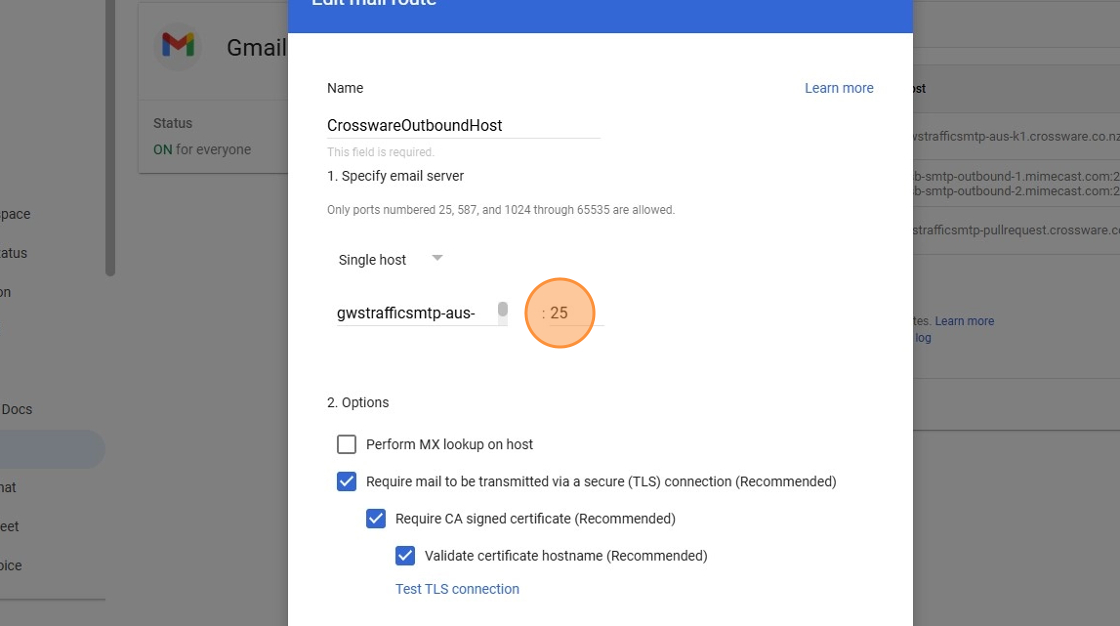
9. Select Perform MX look-up on host
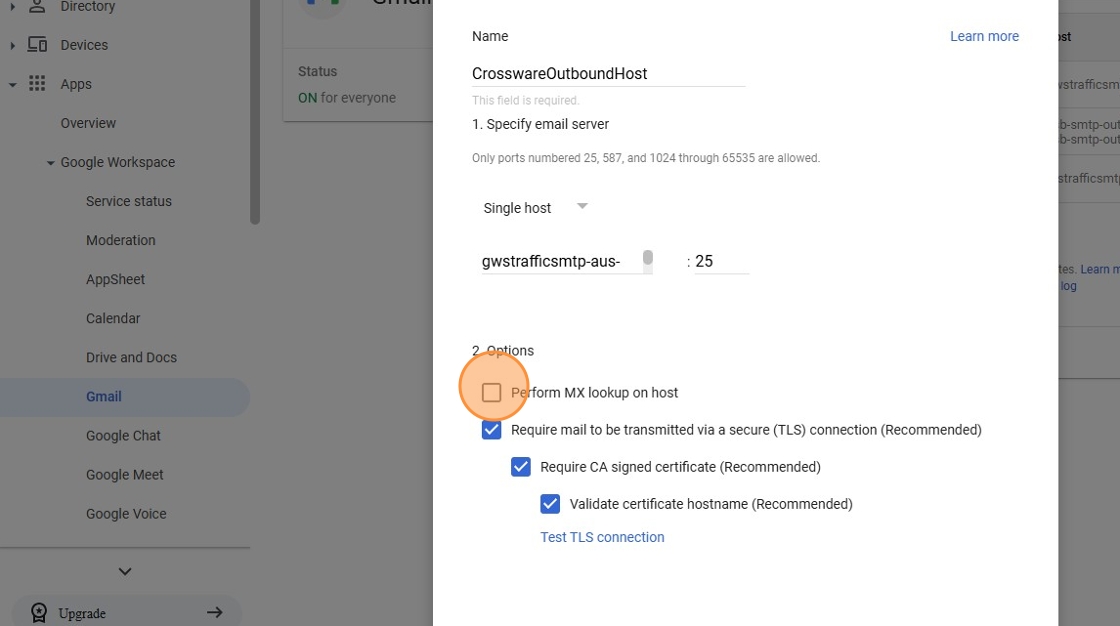
10. Click SAVE
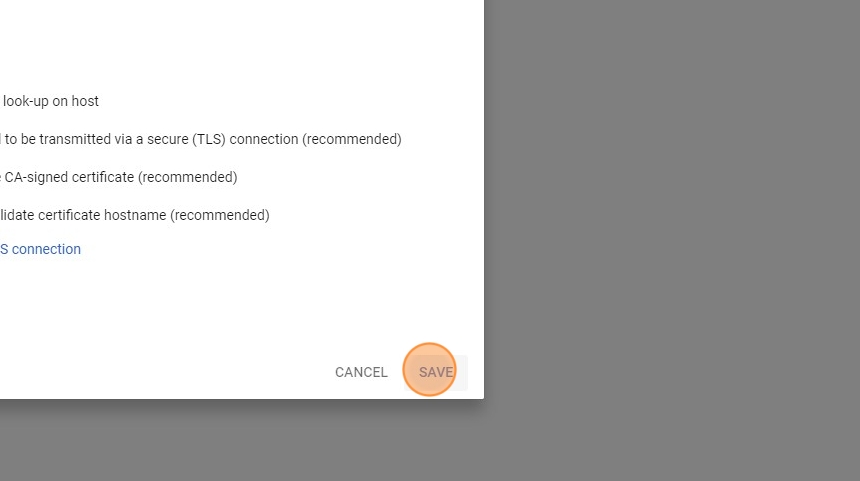
11. Re-visit the Settings for Gmail page
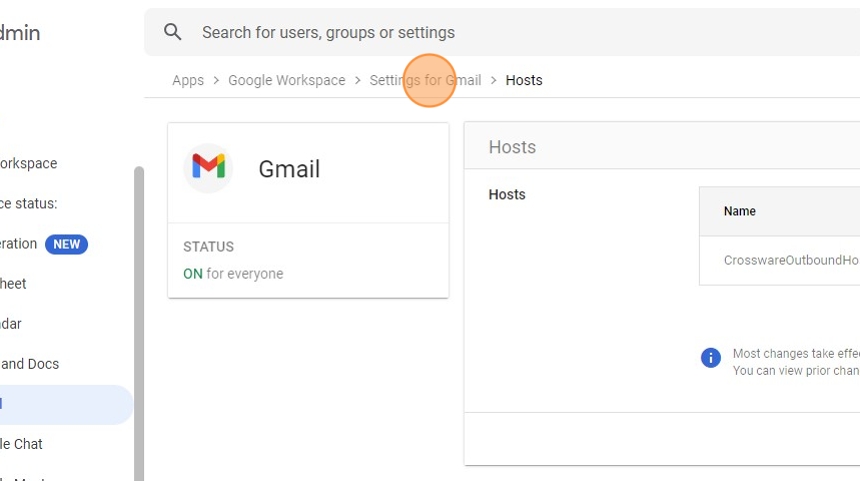
12. Click Routing
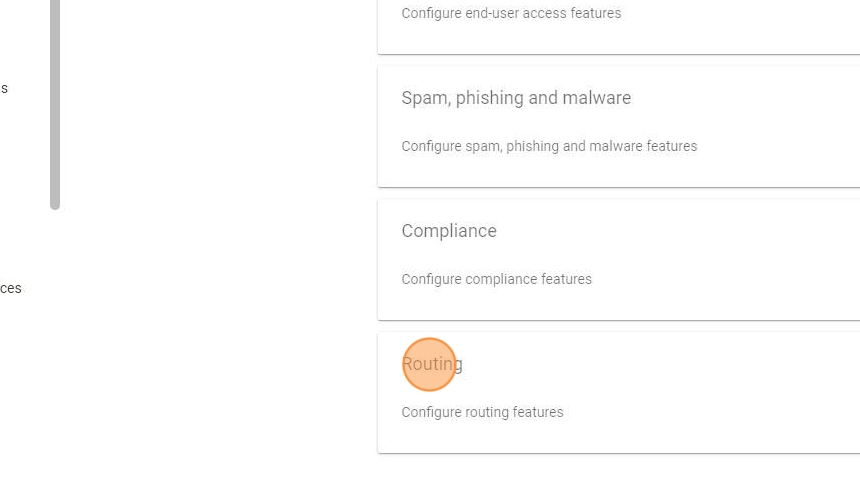
13. In the SMTP relay service section, Click CONFIGURE
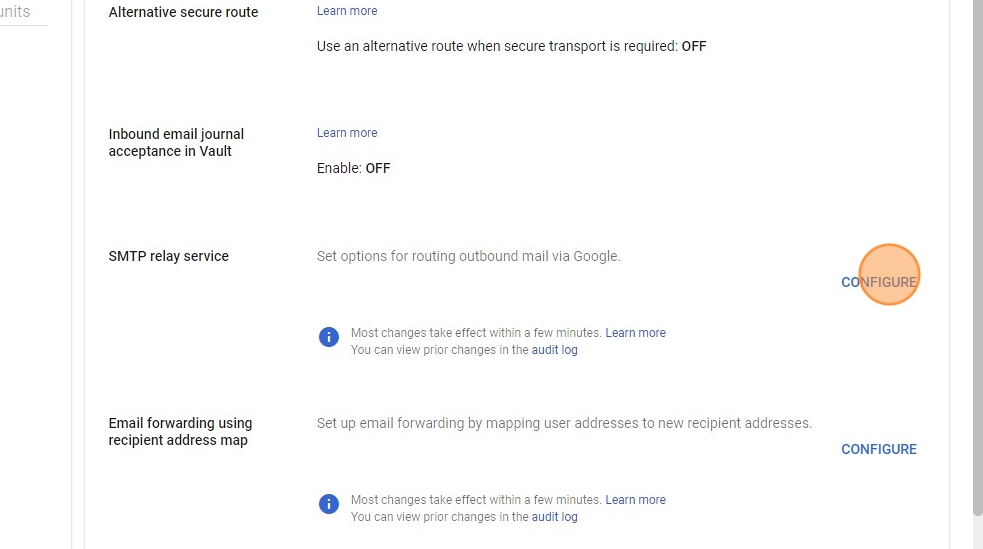
14. Click the text field > Type "CrosswareInboundConnector"
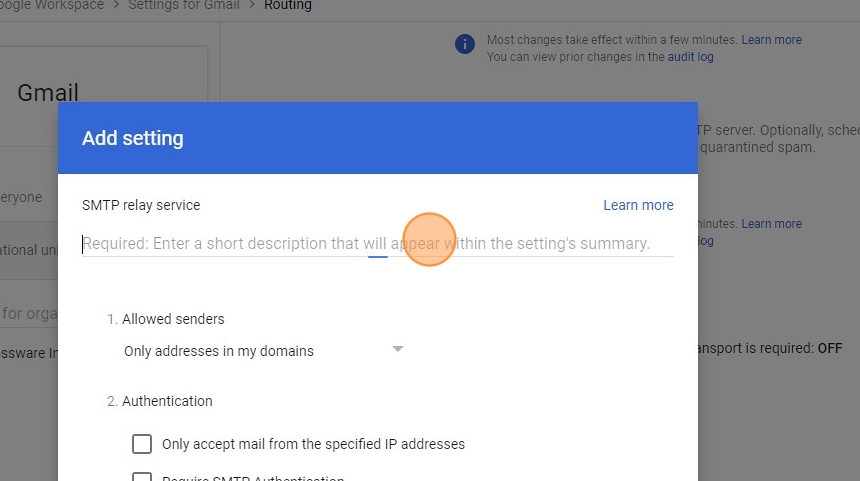
15. Under the IP addresses/ranges section, click Add
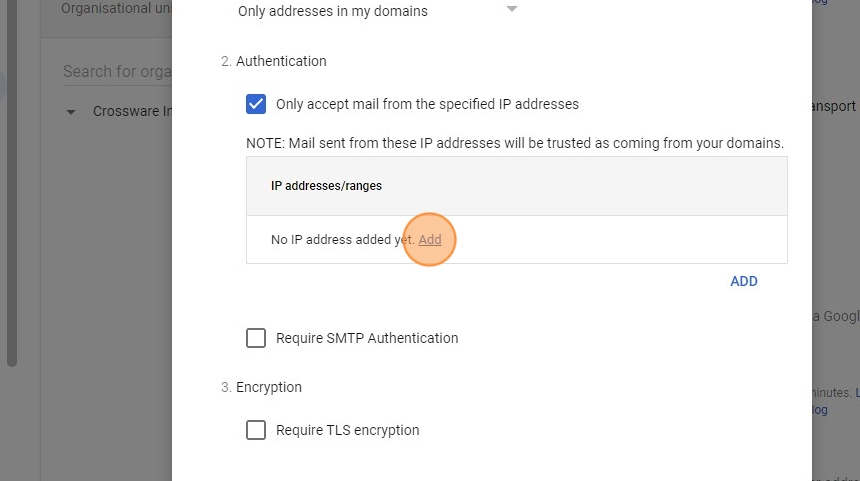
16. Click this text field > Enter the following IP address(s) relevant to your region - Note you will need to add both IPs from your region:
AUS-K1-EAST: 20.193.4.65
AUS-K1-SOUTHEAST: 20.40.171.166
CAN-K1-CENTRAL: 20.116.146.80
CAN-K1-EAST: 52.229.72.77
US-K1-EAST: 52.190.40.209
US-K1-WEST: 20.184.240.123
FRANCEProd-CENTRAL: 51.138.217.108
FRANCEProd-SOUTH: 52.136.153.121
EU-K2-NORTH: 20.105.73.92
EU-K2-WEST: 20.126.196.163
UAE-K1-NORTH1: 40.123.229.48
UAE-K1-NORTH2: 20.203.119.149
QAT-K1-CENTRAL1: 20.21.234.240
QAT-K1-CENTRAL2: 20.21.224.39
IND-K1-CENTRAL: 135.235.229.184
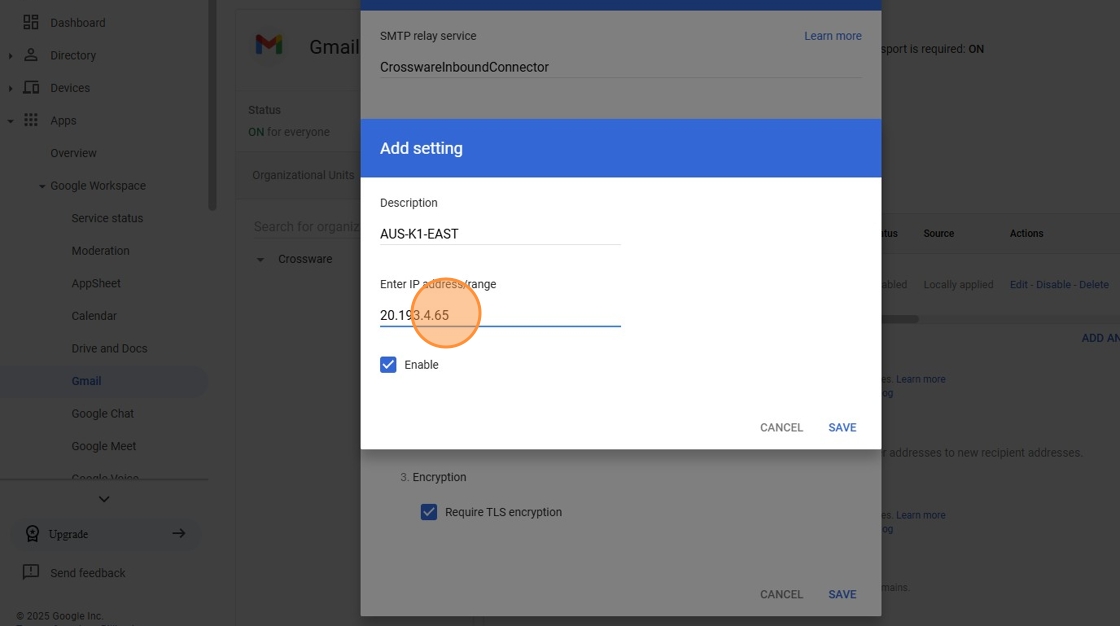
17. Click SAVE
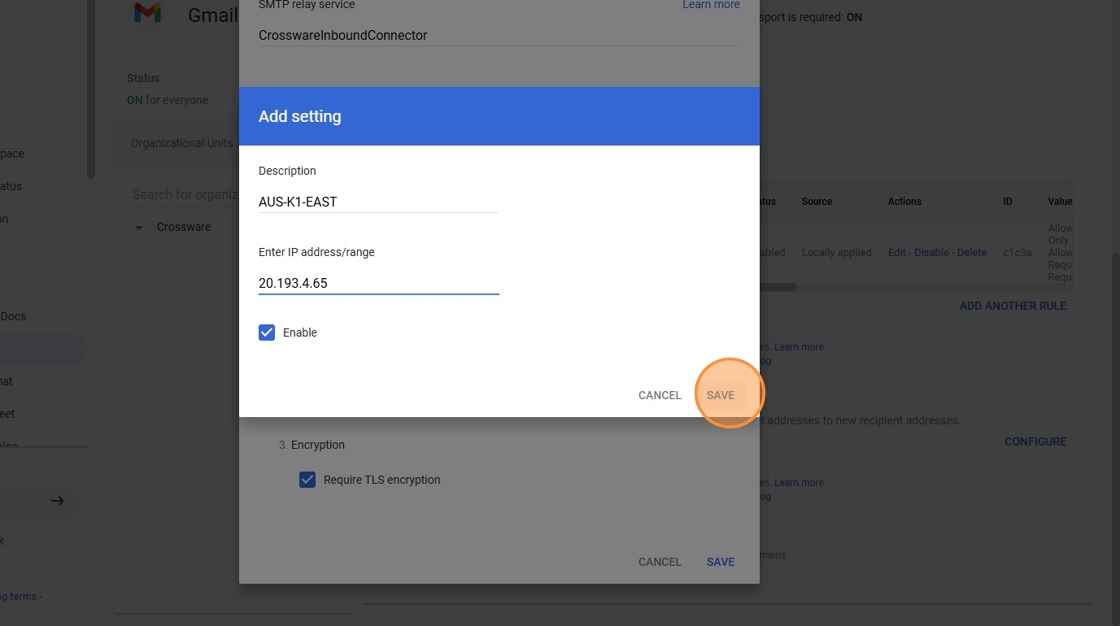
18. Select Require TLS encryption
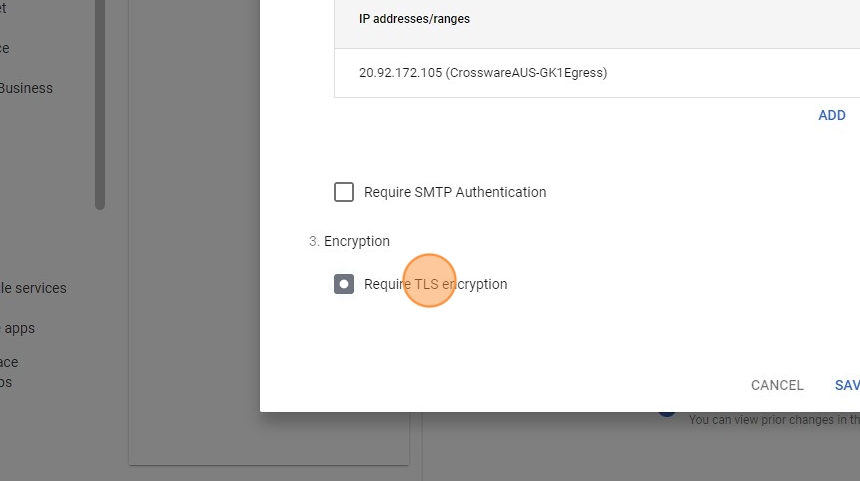
19. Click SAVE