Many clients would like to continue to use a signature inserted locally on the Lotus Notes Client but have the Server Signature added to emails from devices where there is no method of supporting a local signature. By combining Server Signatures and Local Signatures this can be achieved, using the MAIL_SIG_PROCESS field to determine when an email is being sent by Traveler.
(b) The MAIL_SIG_PROCESS field is only available on V3.09 and above.
(c) Crossware Mail Signature needs to be installed on the Traveler server to detect the process creating the email.
Set up Local Signature
Firstly, a local signature configuration needs to be implemented. For help on this, see Quick Start Guide for Local Signatures.
There are 2 steps to this:
1. Create a Signature Configuration, or use an existing one, but make sure that it is set to run on local
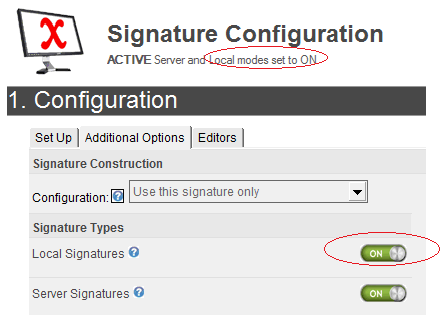
2. Create a Local User Configuration document (which contains the settings for the local signature deployment)
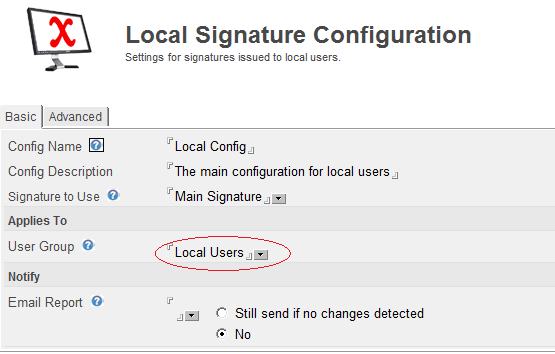
Once this has been achieved you will have pushed out a Local Signature to your Lotus Notes Client and DWA users.
Set up Signature Configuration for Traveler Device
To have emails from only Traveler devices have a signature appended, a configuration that uses sub signatures only needs to be created.
This involves the following steps:
1. Create & publish* the sub-signature which will apply to emails sent by traveler only
2. Create a signature configuration and link the Traveler sub signature to it
Create the sub signature configuration
The signature content applied by the sub signature should look the same as in the signature configuration above.
The Selection is set to Notes Formula.
The formula to use is @If(MAIL_SIG_PROCESS='TRAVELER';@true;@false)
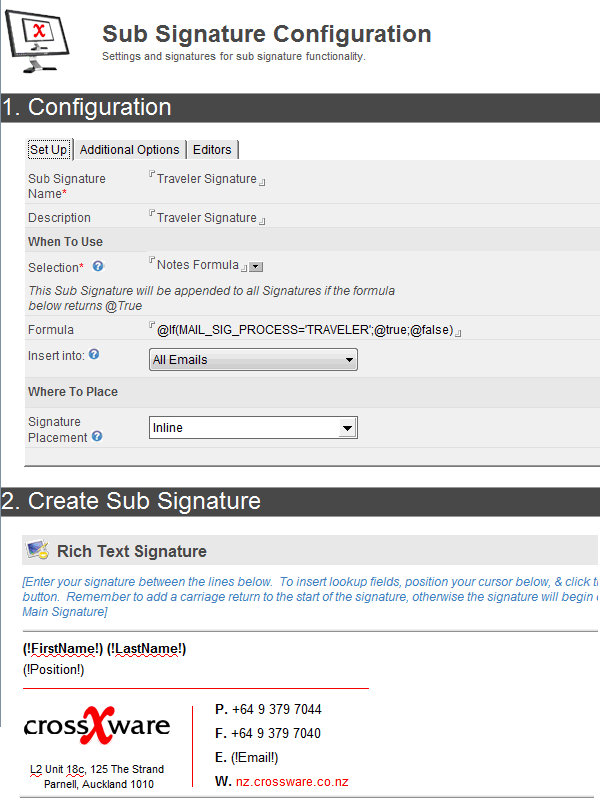
Create a Server based Signature Configuration
- The group used should be the same group used in the Local User Configuration document created earlier.
- On the Additional Options tab, set the Configuration to Use sub signatures only
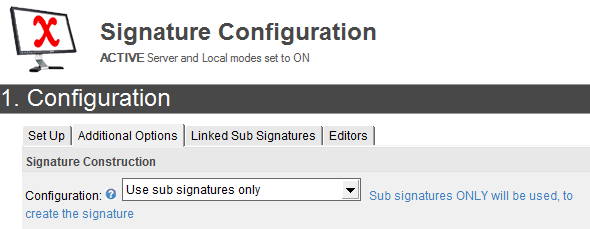
- On the Linked Sub Signatures tab, link this signature configuration to the Traveler sub signature created above.
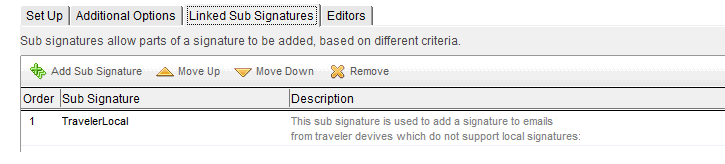
Only emails which are created by the Traveler process will get a signature appended by this configuration.

