What is a Sub-signature?
Sub-signatures are used where you wish to form an email signature from several sections. For example, you may wish to use a company wide signature block that contains personalised information, and then attach a different section incorporating a company logo and address information depending on the division each user works for. Finally, you may wish to append a company disclaimer.
In that example, you would configure a signature configuration document for the personalised information, then attach a sub-signature for each division, each containing the appropriate logo, address, and a formula to determine which sub-signature to use. Finally you may wish to append a company wide disclaimer to appear at the bottom of the signature.
Sub-signatures can be configured to be conditional based on whether a message is 'internal' - ie. being sent to another Outlook user within the organisation, or 'external' - ie. being sent to a user outside the organisation. In addition to this, the signature can vary based on a rule or c# script.
Sub-signatures can be re-used among multiple signature configurations within your organisation.
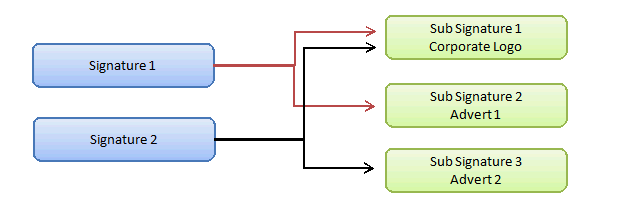
In the diagram above, you will see two separate signature configurations - Signature 1 (made up of a main signature, corporate logo and an advert #1), and Signature 2 (made up of a main signature, corporate logo and advert #2).
Signature configurations with linked sub-signature documents can be identified by the response documents in the signature configuration view. In the example below, there are three conditional sub-signatures for different advertisements which are conditional based on a formula.
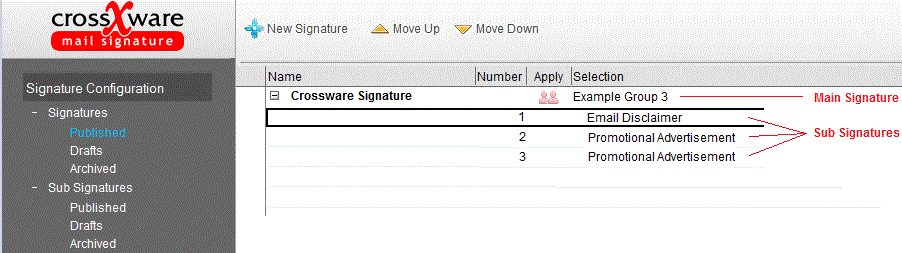
Creating a new Sub-signature
To create a new sub-signature, open the signature configuration database, and go to the Sub Signatures Drafts view (on the left hand navigator) and click on the action button New Sub Signature
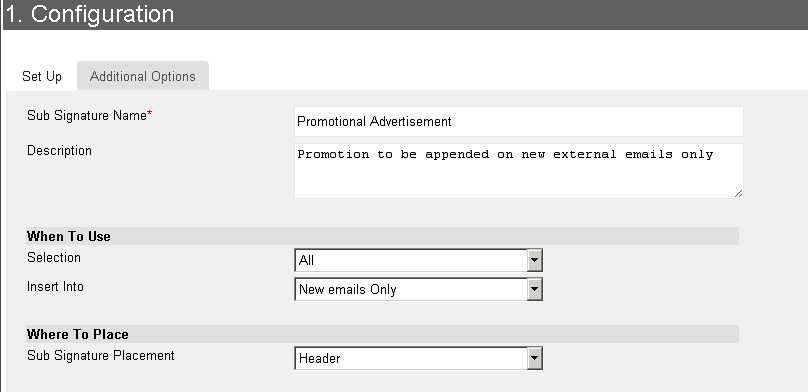
The Sub-signature configuration form will appear. Below are outlined the fields on the configuration document, and the purpose. Note that further field help (where available) can be found by clicking on the small help icon to the right of each field label.
Sub-Signature Name
This is the name assigned to the sub-signature. Choose a name that is meaningful so you can identify which sub-signature that you are linking.
Description
A free text description of the sub-signature. This can be a detailed description of what the signature is used for, and when it gets applied.
Selection
The selection allows you to control when and how the specific sub-signature is applied. For more information see Sub Signature Types.
See Example Sub Signatures
Insert Into
Sub-signatures can be configured to apply to all emails, new emails or replies. The default is to always insert.
Sub-Signature Placement
This setting allows the sub-signature to be inserted at the very top (header), in-line (at the bottom of the current message), or as a footer (at the very bottom of the email trail).
Additional Options
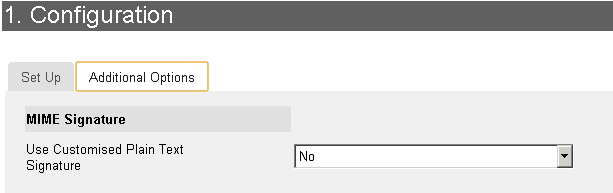
Use Customised Plain Text Signature
Override the auto generated plain text signature.

