Generating emails for support
If you encounter a problem using Crossware Email Signature, Crossware support may ask you to generate example emails to help identify the cause of the issue.
We are primarily interested in two email types:
1. A sample email saved to your Sent Items folder. Your Notes client will save a copy of the email to your sent items folder which doesn't contain a signature.
2. A sample email from MAIL.BOX on your domino server. This will contain a processed email before it is delivered.
1. Email from the Sent Items folder
To generate this test email:
1. Ensure that you have the preference Save email that you send set (pictured below).
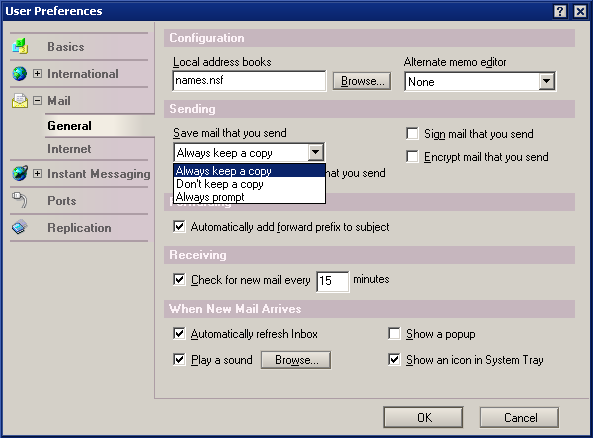
2. Send a test email from your regular HCL Notes mail file (This is an email from a user's mail file, NOT a test email using the Crossware Email Signature Database).
3. Create an empty database by selecting File > New Database from the File menu. (Make sure this database is not locally encrypted).
4. Copy the sent email from your sent folder to the newly created empty database. You can do this using copy & paste.

5. Zip the Empty database (if possible, to reduce the size) and send it to support@crossware365.com
2. Email from the server MAIL.BOX
If this is a production server you may need to perform this task out of office hours.
1. Go to the server console (or use the console within the Administrator client). Stop the Domino router with the command TELL ROUTER QUIT. If you are not able to stop your router, please see How to retrieve an email from MAIL.BOX on the server without stopping the router for an alternative method.
2. Send another test email message from your Notes client.
3. Open the MAIL.BOX database. (If the server is configured to use multiple mail boxes the database name may be "MAIL1.box" "MAIL2.box" etc)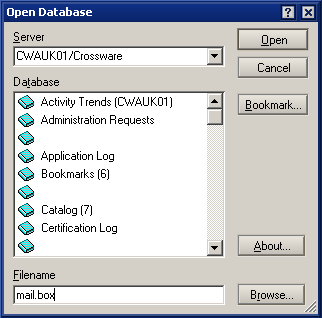
4. Create a local new copy of the database.
5. Zip this new database and send it to support@crossware365.com
6. Re-start the domino router with the command LOAD ROUTER.
Generating a copy of esig database for support
If we are not able to diagnose the problem based on the sample emails above, we may request a copy of your esig database. To create a reduced-size copy, please see How to Create a Support Database for instructions.

