What is a Sub Signature?
Sub Signatures are used where you wish to form an email signature from several sections. For example, you may wish to use company wide signature block that contains personalised information, and then attach a different section incorporating a company logo and address information depending on the division each user works for. Finally, you may wish to append a company disclaimer.
In that example, you would configure a signature configuration document for the personalised information, then attach a sub signature for each division, each containing the appropriate logo, address, and a formula to determine which sub signature to use. Finally you may wish to append a company wide disclaimer to appear at the bottom of the signature.
Sub signatures can be configured to be conditional based on whether a message is 'internal' - i.e. being sent to another Lotus Notes user within the organisation, or 'external' - ie. being sent to a user outside the organisation. In addition to this, the signature can vary based on a rule or formula, or whether the user is a member of a particular group.
Sub signatures can be re-used among multiple signature configurations within your organisation.
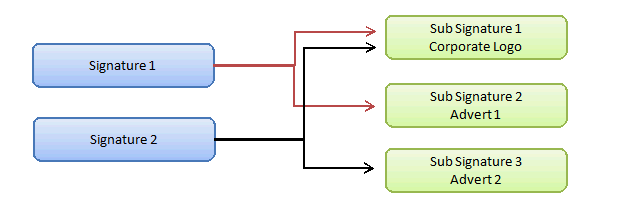
In the diagram above, you will see two separate signature configurations - Signature 1 (made up of a main signature, corporate logo and an advert #1), and Signature 2 (made up of a main signature, corporate logo and advert #2).
Signature configurations with linked sub signature documents can be identified by the response documents in the signature configuration view. In the example below, there are three conditional sub signatures for different advertisements which are conditional based on a formula.
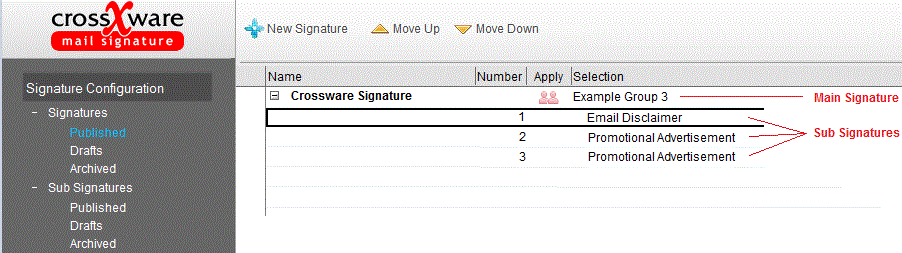
Creating a new Sub Signature
To create a new sub-signature, open the signature configuration database, and go to the Sub Signatures Drafts view (on the left hand navigator) and click on the action button New Sub Signature
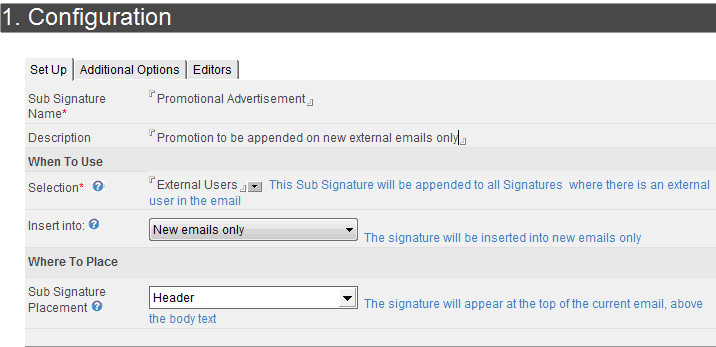
The Sub Signature configuration form will appear. Below are outlined the fields on the configuration document, and the purpose. Note that further field help (where available) can be found by clicking on the small help icon to the right of each field label.
Sub-Signature Name
This is the name assigned to the sub signature. This must be unique. Choose a name that is meaningful so you can identify which sub signature that you are linking.
Description
A free text description of the sub-signature. This can be a detailed description of what the signature is used for, and when it gets applied.
Selection
The selection allow you to control when and how the specific sub signature is applied. For more information see Sub Signature Types.
See Example Sub Signatures
Insert Into
Sub signatures can be configured to apply to all emails, new emails or replies. The default is to always insert.
Sub Signature Placement
This setting allows the sub signature to be inserted at the very top (header), in-line (at the bottom of the current message), or as a footer (at the very bottom of the email trail).
Additional Options
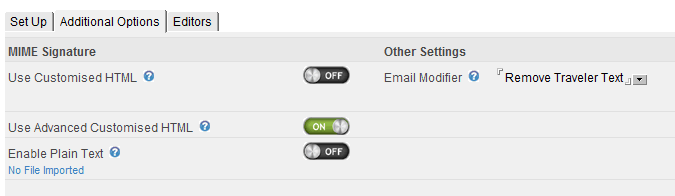
Use Customised HTML
Allows you to import a HTML file, to be used for MIME emails. If an HTML file is not imported, the standard Lotus Notes Rich Text to MIME conversion is used for messages sent outside the organisation. An HTML file is recommended for complex layouts, and designs which may incorporate tables for alignment of elements within the signature. Please see Use HTML File for more information.
Use Advanced HTML
When you save a rich text signature, a Notes-generated HTML signature is auto-created (to be used for externally sent emails). This feature allows you to customise this HTML. A MIME editor allows you to edit the HTML as well as add inline images to the signature.
Enable Plain Text
This feature allows you to import a text file to be used when plain text signatures are applied.
Email Modifier
An Email Modifiers can search and replace for text within the email message. For example you may wish to scan for the text Sent from my iPhone and remove this from all email messages. An email modifier can be used to achieve this.

